HL-6180DW
FAQs & Troubleshooting |
Uninstall the drivers. (Mac OS X 10.5)
Follow the instructions below.
If several Brother machines are installed to your Macintosh and you want to uninstall only one of the drivers, it is required that you uninstall all of them at once and then re-install the drivers for machines you need. (You cannot uninstall the driver of a specific machine on its own.)
How to uninstall the Printer Driver & Remote Setup Software (if applicable):
-
Disconnect the USB cable between the Macintosh and your Brother machine.
-
Reboot the Macintosh.
-
Log on as an "Administrator".
-
Select System Preferences from the Apple Menu.
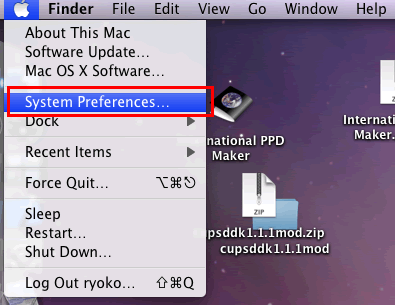
-
Click the Print & Fax icon.
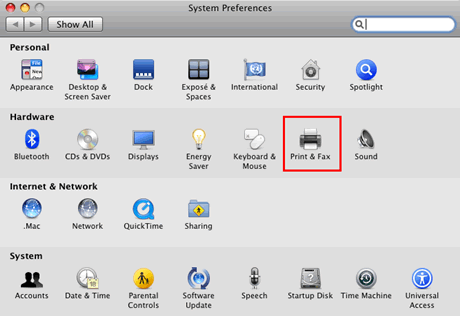
-
Select the machine and click the "-" button which is located below the Printers section.
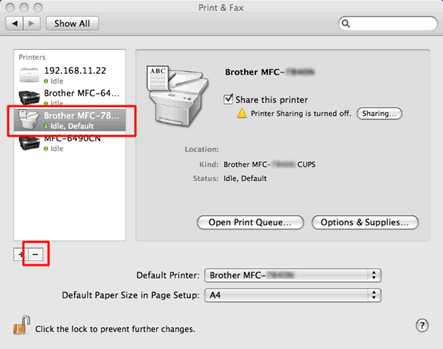
-
Repeat the Step 6 for all installed Brother machines and then drag the Brother folder (MacintoshHD => Library => Printers => Brother) into the Trash bin.
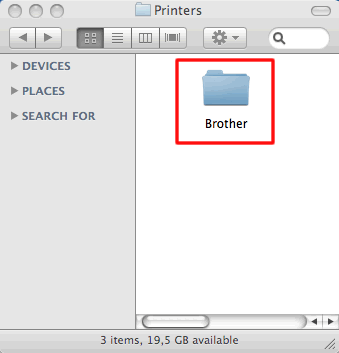
If your hard drive icon (Macintosh HD icon) is not on the desktop:
- Click Finder => Preferences....
- In the General tab, check "Hard disks" in the "Show these items on the desktop:"
-
Close the Finder Preferences window.
Your hard drive icons will appear on the desktop.
-
Select MacintoshHD => Library => Printers => PPDs => Contents to open the Resources folder, and drag all Brother [model name] CUPS.gz files and Brother [model name].gz files into the Trash bin.
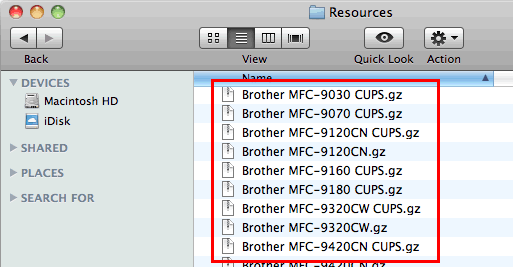
-
Empty the trash bin.
- Reboot the Macintosh.
How to uninstall the Scanner Driver:
-
Disconnect the USB cable between the Macintosh and your Brother machine.
-
Reboot the Macintosh.
-
Log on as an "Administrator".
-
Select MacintoshHD => Library => Image Capture to open the Twain Data Sources folder.
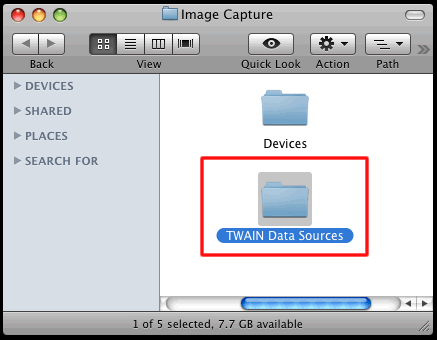
-
Delete the Brother TWAIN.ds.
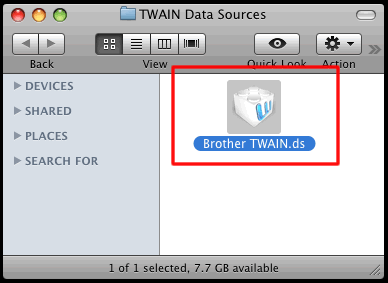
-
Then, you need to delete the ICA driver.
Select MacintoshHD => Library => Image Capture to open the Devices folder.
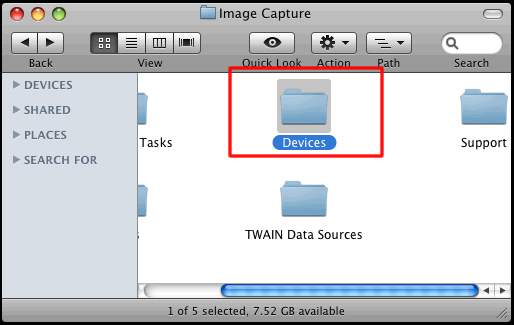
-
Delete the Brother Scanner.
*You will find this Brother Scanner file only when the bundled printer driver is installed. If you do not find Brother Scanner file, go to Step 8.
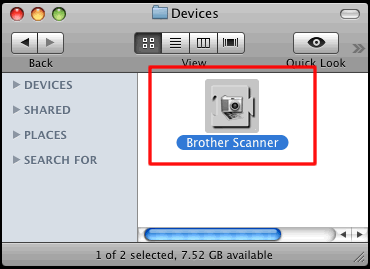
-
If you are using a Brother color machine, you need to delete the Color Profiles.
Select MacintoshHD => Library => ColorSync to open the Profiles folder.
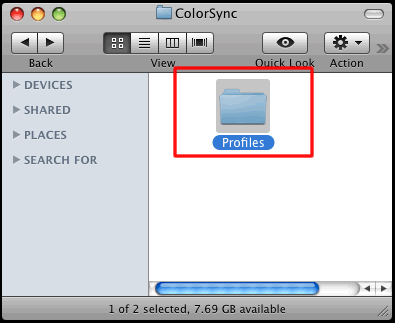
-
Drag the Brother [model name] Scanner.icc file into the Trash bin.
*If you see several Brother [model name] Scanner.icc files, delete all of them.
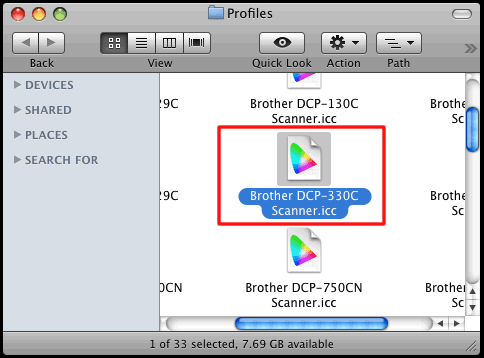
-
Empty the trash bin.
-
Reboot the Macintosh.