DCP-T425W
FAQs & Troubleshooting |
Printer Jam or Paper Jam
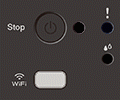
Check the following points to clear the Printer Jam or Paper Jam message.
Cause 1: The paper is jammed in the machine.
Gently remove the jammed paper.
> Click here to see how to clear the paper jam inside the machine.
Make sure the paper guides are set to the correct paper size.
DO NOT extend the paper tray when you load A5 or smaller size paper. (for some countries)
After completing these actions, press ![]() (Stop).
(Stop).
Cause 2: The paper is not correctly loaded in the manual feed slot
More than one sheet of paper was placed in the manual feed slot.
-OR-
Another sheet of paper was placed in the manual feed slot before both the Power LED and the Warning LED light up.
Do not put more than one sheet of paper in the manual feed slot at any one time. Wait until both the Power LED and the Warning LED light up to load another sheet of paper before you feed the next sheet of paper in the manual feed slot.
After checking the above, press Black (Mono) Start or Color (Colour) Start.
> Click here to see how to load paper in the manual feed slot.
Cause 3: Paper dust has accumulated on the surface of the paper pick-up rollers.
Clean the paper pick-up rollers.
> Click here to see how to clean the paper pick-up rollers.