MFC-J220
常见问题解答与故障排除 |
在Windows® 8或更高系统上扫描文档。
您可以使用以下一种方法扫描文档:
- 将原稿装入您的Brother设备中。
-
(Windows® 8)
在开始屏幕上, 点击 。
。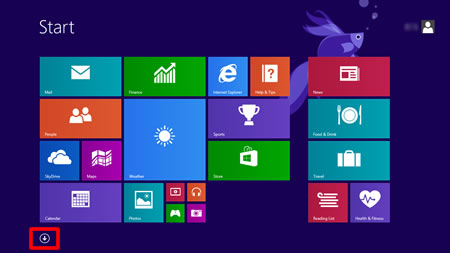
若
 不在开始屏幕上,右击空白区域(1), 然后从滚动条(2)点击 所有应用程序。
不在开始屏幕上,右击空白区域(1), 然后从滚动条(2)点击 所有应用程序。
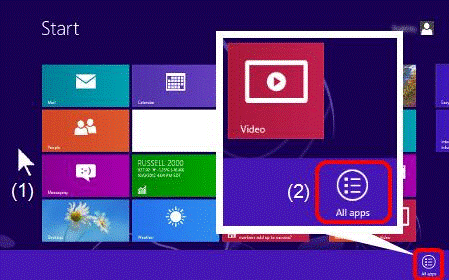
(Windows® 10)
点击 开始 -> (所有程序 ->) Windows附件。
- 点击 Windows 传真和扫描。
-
点击 新扫描。
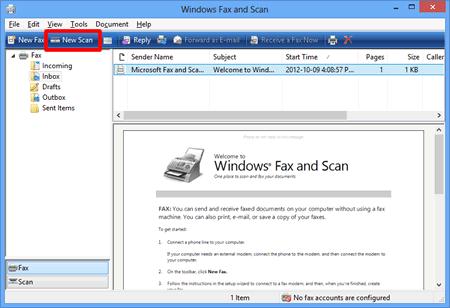
-
如果您计算机上安装了多台图像设备,请选择您的扫描仪并点击确定。
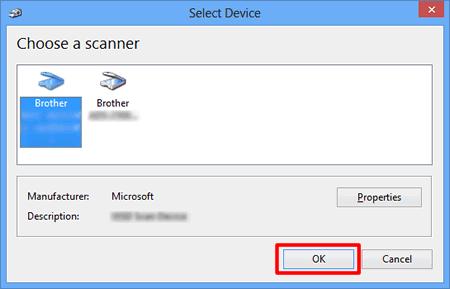
-
设置扫描选项,然后点击 扫描。
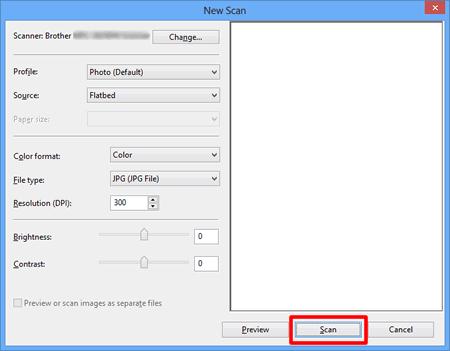
-
将显示已扫描的图像。
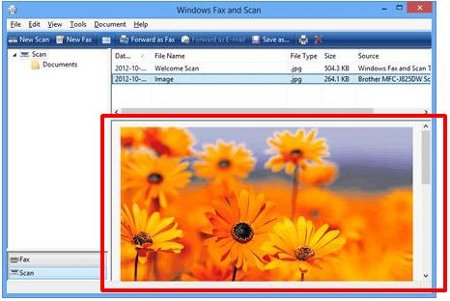
- 将原稿装入您的Brother设备中。
-
(Windows® 8)
在开始屏幕上,点击 。
。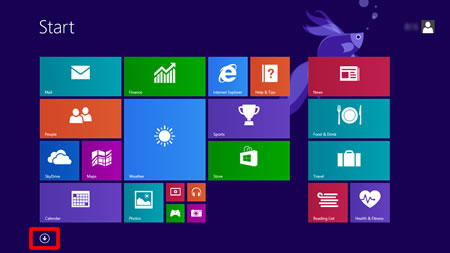
若
 不在开始屏幕上,右击空白区域(1), 然后从滚动条(2)点击 所有应用程序。
不在开始屏幕上,右击空白区域(1), 然后从滚动条(2)点击 所有应用程序。
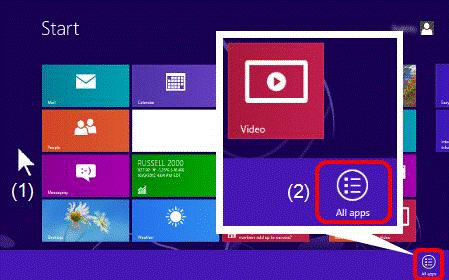
(Windows® 10)
点击 开始 -> (所有程序 ->) Windows附件。
- 点击 画图。
-
点击 文件,然后点击 从扫描仪或照相机。
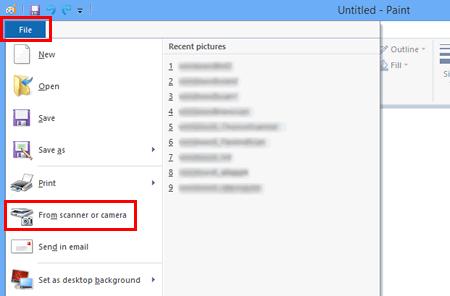
-
如果您计算机上安装了多台图像设备,请选择您的扫描仪并点击 确定。
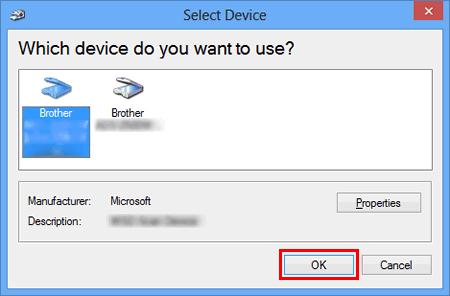
-
设定扫描选项,然后点击 扫描。
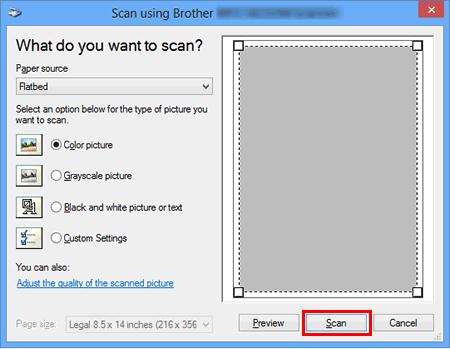
-
将显示已扫描的图像。
