DC100
FAQ & Fehlerbehebung |
Machine Settings
Press ![]() or
or![]() in the operation panel to display the settings screen. After changing the settings, press
in the operation panel to display the settings screen. After changing the settings, press ![]() to apply.
to apply.
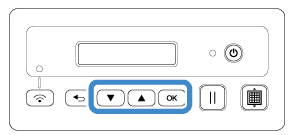

| 1. Network | |||
| 1. WLAN Enable | Select whether or not to connect to the wireless network. | ||
| 2. Setup Wizard | Uses a wizard for manually entering the network password for the detected SSID to connect to the wireless network from this machine. For details, click here for computer users. Click here for mobile device users. |
||
| 3. WAW |
(Computer only)
Uses the dedicated application “WLAN Assistant Wizard” to connect to the wireless network from a computer. |
||
| 4. WAW <USB> |
(Windows only) Uses the dedicated application “WLAN Assistant Wizard” to retrieve the wireless LAN settings file from the computer connected by the USB cable, then connect to the wireless network. For details, click here. |
||
| 5. Others | Displays the following parameters for other wireless network settings. 1. TCP/IP: TCP/IP settings can be manually entered. 2. MAC Address: Displays the MAC address. 3. SSID: Displays the network SSID when a wireless network connection is established. 4. Network Reset: Resets all network settings to their defaults. When the Reset Network? message appears, press |
||
| 2. Machine Info | |||
| 1. No. | Displays the machine number for this machine. | ||
| 2. Ver. | Displays the version of this machine’s software. | ||
| 3. Name | Displays the name that was specified for the machine connected to DesignNCut Manager (application for selecting cut settings). | ||
| 3. Basic Setup | |||
| 1. Language | Select the machine’s display language. | ||
| 2. Panel Contrast | Adjust the brightness of the LCD. | ||
| 3. Mark Sensor | In CaptureMat function, the cutting position can be manually adjusted if it has shifted. | ||
| 4. Machine No. | |||
| Displays the machine number for this machine. | |||