PT-P910BT
FAQs & Troubleshooting |
Using the Printer Setting Tool (for Mac)
Using the Printer Setting Tool, you can specify the device settings from a Mac.
- Download and install the Printer Setting Tool from the [Downloads] section of this website.
- Connect the printer to your computer with a USB cable.
- Settings cannot be specified via Bluetooth® using this tool.
To use the Printer Setting Tool for Mac, follow the steps below:
- Connect the printer you want to configure to the computer.
-
Click Macintosh HD > Applications > Brother > Printer Setting Tool > Printer Setting Tool.app.
The Printer Setting Tool window appears. -
Make sure the printer you want to configure appears next to Printer.
If not, select the correct printer from the drop-down list. - Specify or change the settings in the Settings tabs.
- Click the Apply Settings to the Printer button to apply the settings to the printer.
- Click Exit.
Use the Printer Setting Tool to configure the printer only when the printer is idle. The printer may malfunction if you try to configure it while it is processing or printing a print job.
Setting Dialog Box
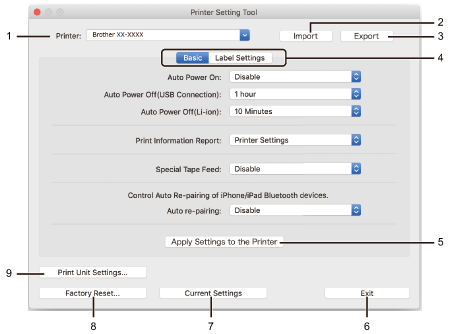
-
Printer
Lists the connected printers. -
Import
Imports settings from a file. -
Export
Saves the current settings in a file. -
Settings Tabs
Contain settings to specify or change. -
Apply Settings to the Printer
Applies the settings to the printer. -
Exit
Exits the Printer Setting Tool. -
Current Settings
Retrieves the settings from the currently connected printer and displays them in the dialog box. -
Factory Reset
Resets all the settings to the factory settings, including device settings. -
Print Unit Settings
Prints a report containing the current firmware version and device setting information.
See below for detailed information about specifying or changing the settings.
> Basic Tab
> Label Settings Tab
-
Auto Power On
Specifies whether the printer turns on automatically when connected to a USB AC Adapter or a computer. -
Auto Power Off (USB Connection)
Specifies the period of time that passes before the printer turns off automatically when connected to a USB AC Adapter or a computer.The printer automatically enters Auto Power Off mode when the specified time elapses under the following conditions:
- The printer does not receive data.
- In idle mode.
- Any of the printer buttons are pressed.
- The printer receives data.
- The battery is removed and inserted.
- The printer is connected via Bluetooth.
- The USB cable is disconnected and then reconnected.
-
Auto Power Off (Li-ion)
Specifies the period of time that passes before the printer turns off automatically when the printer is using battery power.The printer automatically enters Auto Power Off mode when the specified time elapses under the following conditions:
- The printer does not receive data.
- In idle mode.
The printer automatically leaves Auto Power Off mode when:
- Any of the printer buttons are pressed.
- The printer receives data.
- The battery is removed and inserted.
- The printer is connected via Bluetooth.
-
Print Information Report
Selects the information you want to include in the printer Information Report. -
Special Tape Feed
If Enable is selected, the printer feeds tape for manual cutting. -
Auto re-pairing
Control Auto re-pairing of iPhone/iPad Bluetooth devices.
-
Length Adjustment
Adjusts the length of the printed label. -
Full Cut Margin Adjustment
Adjusts the margin of the printed label when cutting the tape at full length. -
Half Cut Margin Adjustment
Adjusts the margin of the printed label when cutting the tape at half length.