MFC-L9550CDW
FAQs & Troubleshooting |
Setting up the Web icon (Brother Web Connect) function.
This FAQ explains the necessary settings needed to use the Web icon (Brother Web Connect) function.
If you want details on the Web icon (Brother Web Connect) function, Click here to see information for Brother Web Connect?
In order to use the Web icon (Brother Web Connect) function, follow the three steps listed below.
Step1: Create an account with the desired service.
In order to use Brother Web Connect to access an online service, you need to have an account with that online service (for example: FLICKR®, GOOGLE DRIVE™ or FACEBOOK etc). Using a computer, access the service's web site you want and create an account. (If you already have an account, there is no need to create an additional account.)
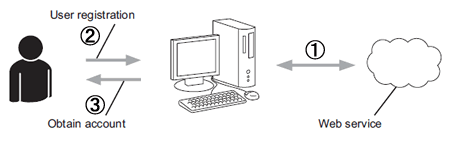
Picasa Web Albums™ service from Google is not available from the beginning of May 2016.
Step2: Apply for Brother Web Connect access.
Using a computer, start Brother Web Connect access and obtain a temporary ID.
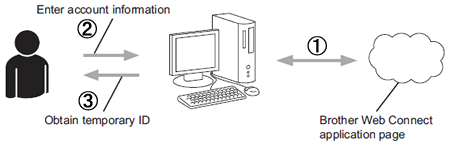
Step3: On the Brother machine, register the account information needed to access the desired services.
Enter the provided temporary ID to enable the service on the machine. Specify an account name you would like to be displayed on the machine and enter a PIN code if you would like to use one.
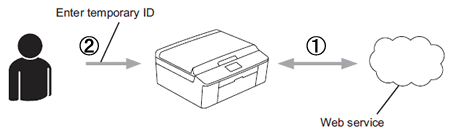
For the details on the three steps above, refer to the Web Connect Guide or Online User's Guide. The latest Web Connect Guide or Online User's Guide is available in the Manuals section of this website.
>Click here to go to the Manuals section and see the latest version.