MFC-L2710DW
FAQs & Troubleshooting |
I cannot save a file downloaded from the Brother support website (For Windows)
The download process varies depending on your browser. Follow the steps below to download a file.
-
Download a file.
Google Chrome™
-
Downloads will start automatically.

-
After the download has completed, click x.

Microsoft Edge
-
Click Save.

-
After the download has completed, click x.

When you get a warning message such as "[file name] was blocked because this type of file can harm your device.", we recommend using other browsers (Google Chrome, etc.), or follow the steps below.
- Move the cursor onto the warning message and click […], and then click [Keep].
- Click the folder icon to confirm the downloaded file is stored.
-
Downloads will start automatically.
-
The downloaded files will be saved in the Downloads folder by default.
-
Click File Explorer.
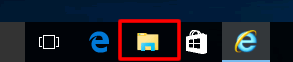
-
Open the Downloads folder in Quick access.
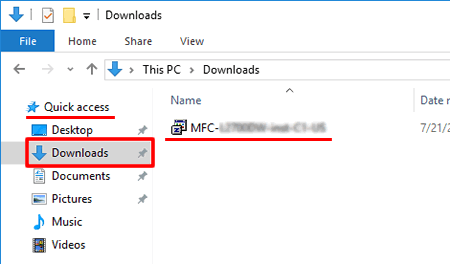
-
Follow the Installation procedure and run the downloaded file.
- Make sure your Brother machine is turned on.
- Make sure your Brother machine's screen or LED indicates no errors.
- You must log on with Administrator rights.
- If the Windows Security dialog box appears, check Always trust software from "Brother Industries, ltd." and click Install.
- When the installation dialog instructs you to restart your computer to apply changes, DO NOT restart your computer. Continue the installation until the installation has finished. When the installation has finished, restart your computer.
-
Click File Explorer.