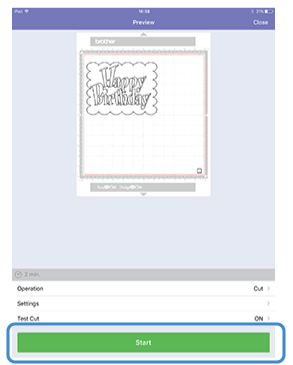DC200
FAQs & Troubleshooting |
How do I transfer the pattern (to cut, draw, line emboss, etc.) using a Wireless LAN connection? (Mobile Device Instructions)
[IMPOTRTANT NOTICE]
Distribution of "DesignNCut Manager for mobile device" ended as of June 2021.
For new installation, please use DesignNCut Manager for computer.
- A mobile device that can run CanvasWorkspace (Web) and connect to the network is required.
- Connected DesignNCut machine to CanvasWorkspace (Web) , DesignNCut Manager & wireless connection is required. If you haven't set up your wireless connection, tap here.
- To use this function the machine and the mobile device must be on the same network that is connected to the internet.
Some accessories are sold separately.
-
Login to CanvasWorkspace (Web) <https://canvasworkspace.brother.com> on the computer, and edit or create the pattern.
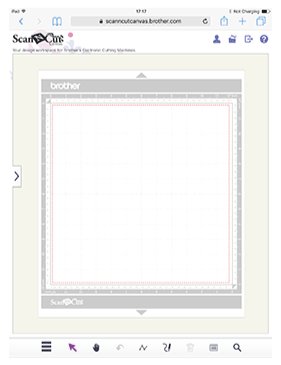


-
Tap [Download] .

-
Tap DesignNCut Transfer to send the pattern to the machine.
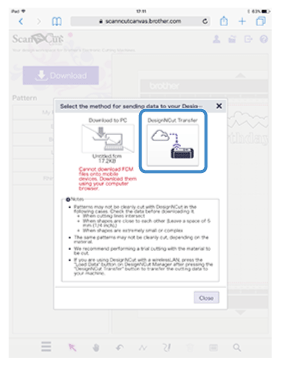
-
For details on editing, transferring or downloading patterns, tap
 in CanvasWorkspace (Web) , and then refer to “Downloading a Project” in the Help.
in CanvasWorkspace (Web) , and then refer to “Downloading a Project” in the Help.
-
For details on editing, transferring or downloading patterns, tap
-
When the following screen appears, CanvasWorkspace (Web) is ready to transfer the data to your DesignNCut.
Tap [Close] .
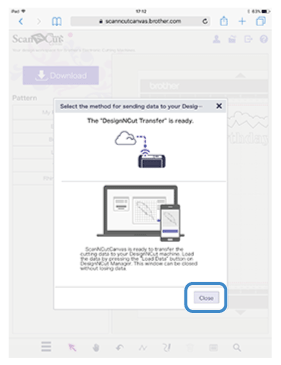
-
Open DesignNCut Manager.
-
Tap Load data in the main window of DesignNCut Manager to import the pattern from CanvasWorkspace (Web) .
Make sure that the pattern fits the size of your choice of material, and fits the mat's cutting area, and it is correctly positioned. If not, please edit your file on CanvasWorkspace (Web) as needed.

-
The pattern preview window appears.
Select operation.
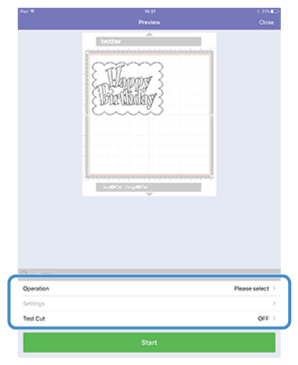
- For details on the appropriate speed and pressure, refer to Mat and Material Combinations
- For details on the test cut, refer to How do I perform trial cutting?
-
Tap [Start] to start the operation.