HL-L8360CDW
FAQs & Troubleshooting |
Print Photos or Documents from the Brother iPrint&Scan application when using an iPhone, iPod touch and iPad.
Brother iPrint&Scan can print files from other applications.
NOTE: Illustrations and instructions may vary depending on the version of the application you are using. We recommend you use the latest version to take advantage of all the features supported.
STEP A: Set a Device for Print
- Display the list of applications on your mobile device and tap the Brother iPrint&Scan icon.
-
Make sure your machine is selected.
- If your machine is selected, continue to STEP B.
- If a different machine is selected or if No Device Selected is displayed, make sure your machine is turned on and then tap a model name or No Device Selected.
- The application will search your network and display a list of available machines.
-
Do one of the following:
- If your machine is displayed in the list, tap your machine. Continue to STEP B.
-
If your machine is not displayed in the list, you may be able to find your machine by tapping Set Manually and then entering your machine's IP address.
Refresh the list by swiping over it.
STEP B: Print Photos or Documents from Other Applications
-
Navigate to the file you want to print, and then open it in Brother iPrint&Scan.
For example, if you are viewing a PDF file using Safari, tap Open in..., and then select Brother iPrint&Scan.
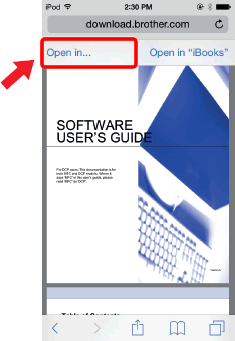
- Tap Print.
Tap ![]() to change Print Settings.
to change Print Settings.