PDS-5000
FAQs & Troubleshooting |
"Multifeed" or "Multifeed is detected."
Multiple pages were fed at the same time.
Follow the steps below to clear the multifeed.
- Remove any paper from the ADF.
-
Open the ADF Cover by pulling the Cover Release Lever (1) toward you.
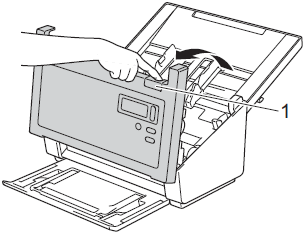
-
Pull the multifed pages out of the machine.
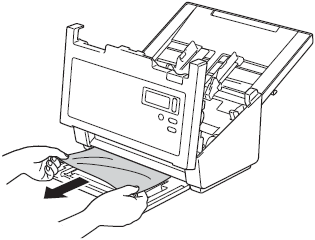
- Close the ADF Cover.
- Confirm that the pages scanned before the multi-feed error occurred are saved in the designated folder, and then start scanning again at the next page (or the beginning of the document, if necessary).
- Remove any paper from the ADF before closing the ADF Cover.
-
To avoid future multi-feeds, do the following:
- Disable the multi-feed detection when scanning business cards.
- Choose the Carrier Sheet Mode check box in Scan Settings, under the Paper tab when scanning using the Carrier Sheet.
- Paper duct has accumulated on the surface of the rollers. Clean the rollers. Click here to see how to clean the rollers.
- Your document is not acceptable for the machine. Make sure your document is suitable for the machine.
- Too many documents are loaded in the ADF at a time. Load no more than 100 pages at a time.
Content Feedback
To help us improve our support, please provide your feedback below.
