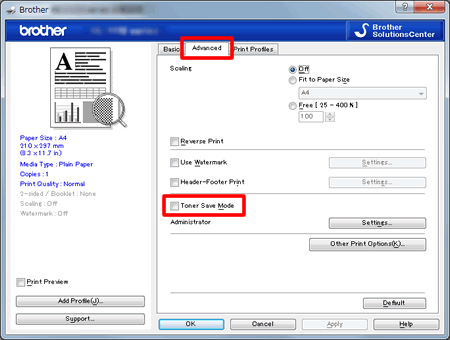HL-1210WE
 |
FAQs & Troubleshooting |
Turn the Toner Save Mode on or off.
You can save toner using this feature. When you set Toner Save Mode to On, print appears lighter.
Please follow the steps below to change the setting:
-
We do not recommend Toner Save Mode for printing Photo or Gray Scale images.
-
Toner Save Mode is not available when Fine is chosen for Print Quality or HQ 1200 is chosen for Resolution.
(Windows printer driver)
NOTE: The steps and screens may differ depending on the operating system.
-
Open Printing Preference. (Click here to see how to open Printing Preferences.)
-
Click Advanced tab.
-
Check on or off Toner Save Mode check box.
-
Click OK.
(Mac OS X CUPS printer driver)
NOTE: The steps and screens may differ depending on the operating system being used.
(macOS 13 or later)
-
Select the print command in your application.
-
Scroll and click the Printer Options triangle mark from the print options menu.
-
Click the Print Settings.
-
Click the Advanced triangle mark and then select Toner Save Mode from the list box.
-
Check on or off the Toner Save Mode check box.
-
Click OK.
-
Click Print.
(macOS 12 or earlier)
-
Select the print command in your application.
-
Select Print Settings from the print options pop-up menu.
-
Click the Advanced triangle mark and then select Toner Save Mode from the list box.
-
Check on or off the Toner Save Mode check box.
-
Click Print.
If your question was not answered, have you checked other FAQs?
Have you checked the manuals?
Do you need any further assistance?
Related Models
HL-1110, HL-1110E, HL-1110R, HL-1112, HL-1112E, HL-1112R, HL-1202R, HL-1210W, HL-1210WE, HL-1210WR, HL-1212W, HL-1212WE, HL-1212WR, HL-1222WE, HL-1223WE, HL-1223WR
Content Feedback
To help us improve our support, please provide your feedback below.