MFC-L3750CDW
FAQs & Troubleshooting |
Receive faxes on the computer for Windows (PC-FAX Receive)
If you turn on the PC-Fax Receive feature your machine will store received faxes into memory and send them to your computer automatically. You will then be able to view the received faxes on the computer.
Even if you have turned off your computer (at night or on the weekend, for example), your machine will receive and store your faxes in its memory. The number of received faxes that are stored in the memory will appear on the machine's display.
To setup PC-Fax Receiving you must turn on PC-Fax Receiving at the Brother software.
Click the link for steps:
- Run Brother's PC-FAX Receive on Your Computer
- Set Up Your Computer for PC-FAX Receiving
- View Received Messages
Run Brother's PC-FAX Receive on Your Computer
-
Do one of the following:
-
(Windows 7)
Click (Start) > All Programs > Brother > Brother Utilities.
(Start) > All Programs > Brother > Brother Utilities.
Click the drop-down list and choose your model name (if not already chosen). Click PC-FAX in the left navigation bar, and then click Receive.
-
(Windows 8, Windows 10 and Windows 11)
Launch (Brother Utilities), and then click the drop-down list and choose your model name (if not already chosen). Click PC-FAX in the left navigation bar, and then click Receive.
(Brother Utilities), and then click the drop-down list and choose your model name (if not already chosen). Click PC-FAX in the left navigation bar, and then click Receive.
-
(Windows 7)
-
Confirm the message and click Yes.
The PC-FAX Receive window appears. The (PC-Fax Receive (Ready)) icon also appears in your computer task tray.
(PC-Fax Receive (Ready)) icon also appears in your computer task tray.
Set Up Your Computer for PC-FAX Receiving
-
Double-click the
 (PC-Fax Receive (Ready)) icon in your computer task tray.
(PC-Fax Receive (Ready)) icon in your computer task tray.
The PC-FAX Receive window appears. - Click Settings.
-
Configure these options as needed:
-
Preferences
Configure to start PC-FAX Receive automatically when you start Windows. -
Save
Configure the path to save PC-FAX files and choose the received document format. -
Upload to
Configure the path to the SharePoint® server and select the option to upload automatically or manually (available only for Administrators). -
Device
Choose the Brother machine that you want to receive PC-FAX. -
Lock (available only for Administrators)
Restrict users who do not have administrator privileges from configuring the settings options shown above.
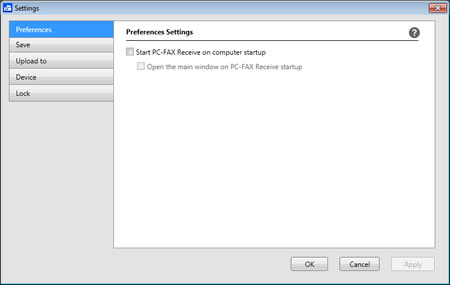
-
Preferences
- Click OK.
View Received Messages
Receiving Status
| Icon | Indicated Status |
|---|---|
|
Standby mode No unread messages |
|
| Receiving messages | |
|
Messages received Unread messages |
-
Double-click the
 (PC-Fax Receive (Ready)) icon in your computer task tray.
(PC-Fax Receive (Ready)) icon in your computer task tray.
The PC-FAX Receive window appears.
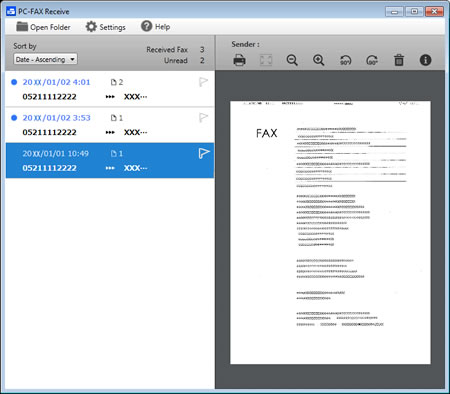
- Click any faxes in the list to view them.
-
When finished, click
 in the right top corner of the window to close it.
in the right top corner of the window to close it.
