MFC-9330CDW
FAQs & Troubleshooting |
Load paper in the paper tray
The machine can feed paper from the standard paper tray or the manual feed slot. The paper capacity of the paper trays, acceptable paper size and paper type differ depending on the tray.
> Click here to see details of the paper specifications.
STEP I : Loading paper in the paper tray
NOTE: Illustrations shown below are from a representative product and may differ from your Brother machine.
Click the link below for your case and follow the steps:
- Printing on plain paper, thin paper or recycled paper from the standard paper tray
- Printing on plain paper, thin paper, recycled paper or bond paper from the Manual feed slot
- Printing on thick paper, labels, envelopes and glossy paper from the Manual feed slot
Printing on plain paper, thin paper or recycled paper from the standard paper tray
-
Pull the paper tray completely out of the machine.
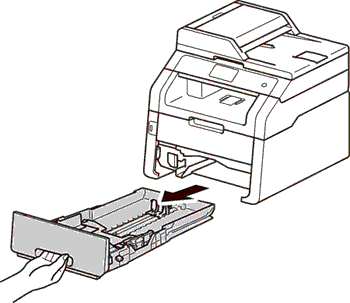
-
While pressing the green paper-guide release lever (1), slide the paper guides to fit the paper size you are loading in the tray. Make sure that the guides are firmly in the slots.
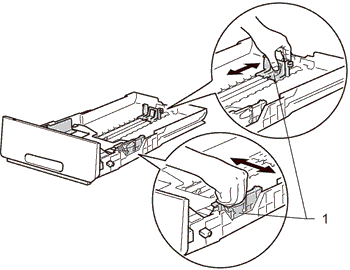
-
Fan the stack of paper well to avoid paper jams and misfeeds.
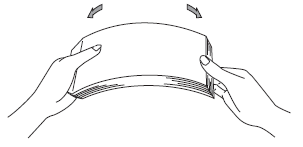
-
Put paper in the tray and make sure:
-
The paper is below the maximum paper mark
 (1), which is located on the top of the right and left green paper guides. Overfilling the paper tray will cause paper jams.
(1), which is located on the top of the right and left green paper guides. Overfilling the paper tray will cause paper jams. - The side to be printed on must be face down.
- The paper guides touch the sides of the paper so it will feed properly.
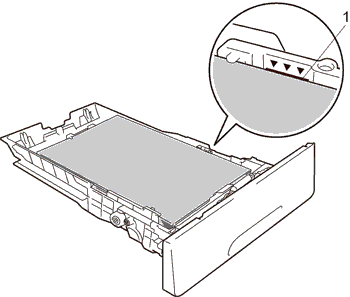
-
The paper is below the maximum paper mark
- Put the paper tray firmly back in the machine. Make sure that it is completely inserted into the machine.
-
Lift up the support flap (1) to prevent paper from sliding off the face down output tray or remove each page as soon as it comes out of the machine.
> Go to STEP II to set the paper size and paper type for your Brother machine.
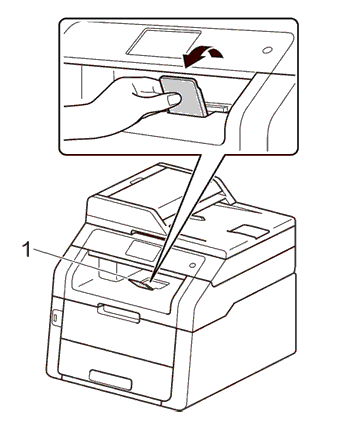
Printing on plain paper, thin paper, recycled paper or bond paper from the Manual feed slot
-
Open the manual feed slot cover.

-
Lift up the support flap to prevent paper from sliding off the face down output tray, or remove each page as soon as it comes out of the machine.
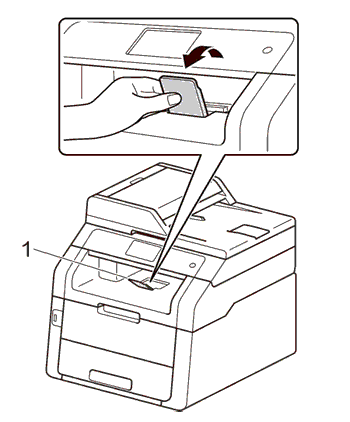
-
Use both hands to slide the manual feed slot paper guides to the width of the paper that you are going to use.
> Go to STEP II to set the paper size and paper type for your Brother machine.

-
Use both hands to push one sheet of paper firmly into the manual feed slot until the top edge of the paper presses against the paper feed rollers. The side to be printed on must be face up with the leading edge (top of the paper) in first. Continue pressing the paper against the rollers for about two seconds, or until the machine grabs the paper and pulls it in further.

Printing on thick paper, labels, envelopes and glossy paper from the Manual feed slot
-
Open the back cover (face-up output tray).
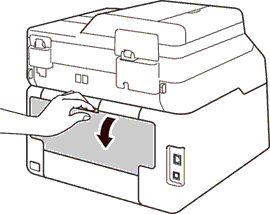
-
(For printing envelopes only)
Pull down the two gray levers, one on the left side and one on the right side, toward you as shown in the illustration below.
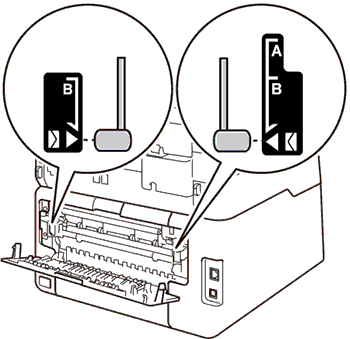
-
Open the manual feed slot cover.

-
Use both hands to slide the manual feed slot paper guides to the width of the paper that you are going to use.
> Go to STEP II to set the paper size and paper type for your Brother machine.

-
Use both hands to push one sheet of paper firmly into the manual feed slot until the top edge of the paper presses against the paper feed rollers. The side to be printed on must be face up with the leading edge (top of the paper) in first. Continue pressing the paper against the rollers for about two seconds, or until the machine grabs the paper and pulls it in further.

STEP II : Setting the paper size and paper type
Select the appropriate Paper Size and Media Type in the printer driver and your Brother machine.
Content Feedback
To help us improve our support, please provide your feedback below.
