MFC-9330CDW
FAQs & Troubleshooting |
Print on envelopes, labels or thick paper from the Manual feed slot
You can print on envelopes and special print media one at a time using the Manual feed slot. For acceptable print media for use in the manual feed slot, see the latest User's Guide in the Manuals section of this website.
Follow the steps below to print on envelopes, labels or thick paper from the Manual feed slot:
NOTE: Illustrations shown below are from a representative product and may differ from your Brother machine.
Follow the steps below to print on envelopes, labels or thick paper from the Manual feed slot:
NOTE: Illustrations shown below are from a representative product and may differ from your Brother machine.
- Before loading, press the corners and sides of the envelopes to make them as flat as possible.
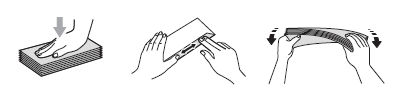
- Open the back cover (face-up output tray).
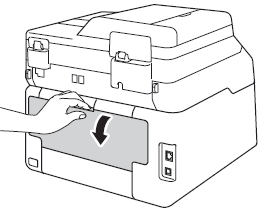
- (For printing envelopes only)
Pull down the two gray levers, one on the left side and one on the right side, toward you as shown in the illustration below. Leave the back cover open.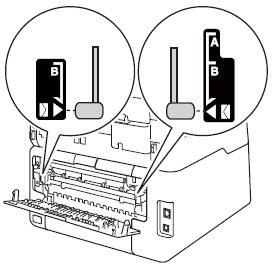
- Open the manual feed slot cover.
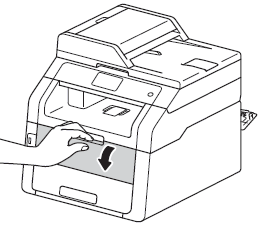
- Use both hands to slide the manual feed slot paper guides to the width of the paper that you are going to use.

- Go to the application (e.g. Microsoft Word) that you want to use on your computer, and choose the appropriate Paper Size and Media Type in the printer driver. Also choose Manual for Paper Source in the printer driver.
- Send the print job to the Brother machine. The machine will prompt you to load the manual feed slot.
- Using both hands, push one sheet of paper or one envelope firmly into the manual feed slot with the side to be printed face up until the top edge of the paper or envelope presses against the paper feed rollers. Continue pressing the paper against the rollers for about two seconds, or until the machine grabs the paper and pulls it in further.
After printing data, remove each printed sheet or envelope immediately to prevent a paper jam.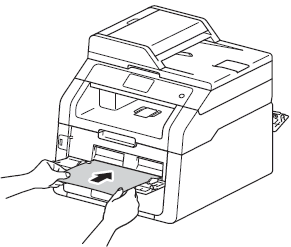
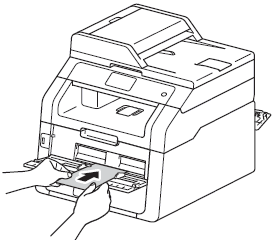
- After the machine's display shows Manual Feed, return to Step 8 to put in the next sheet of paper or envelope. Repeat for each page you want to print.
- (For printing envelopes only)
When you have finished printing, reset the two gray levers that you pulled down in Step 3 back to their original positions.
- Close the back cover (face-up output tray) and manual feed slot cover.
Content Feedback
To help us improve our support, please provide your feedback below.
