HL-L2365DW
FAQs & Troubleshooting |
Jam Rear
If a paper jam occurs behind the back cover, follow the steps below:
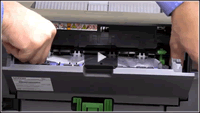 |
You can see the steps with video clips.
|
-
Open the front cover.
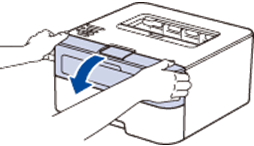
-
Remove the toner cartridge and drum unit assembly from the machine.
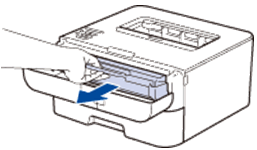
-
Open the back cover.
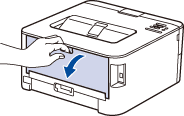
-
Pull the blue tabs at the left and right sides toward you to release the fuser cover.
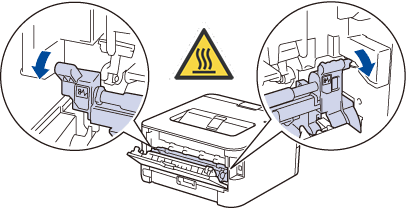
-
Use both hands to gently pull the jammed paper out of the fuser unit.
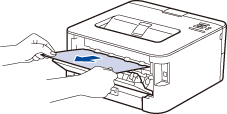
-
Close the fuser cover. Make sure the blue tabs at the left and right sides lock into place.
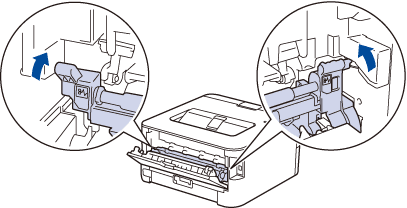
-
Close the back cover until it locks in the closed position.
If the paper is often jammed at the back of the machine, open the back cover and try printing documents.
-
Reinstall the toner cartridge and drum unit assembly back into the machine.
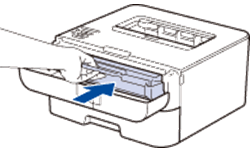
- Close the front cover.
Content Feedback
To help us improve our support, please provide your feedback below.
