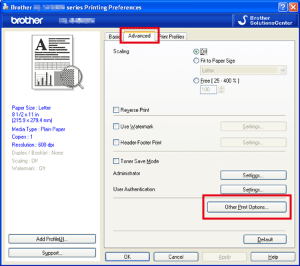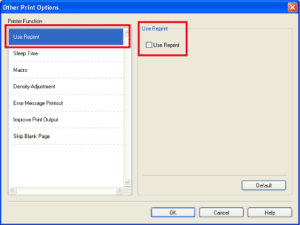HL-5450DN
FAQs & Troubleshooting
Reprint the last print job. (For Windows users only)
You can reprint a document without sending the data again from your computer.
Step1: Change the Reprint Settings.
Open the Printing Preferences dialog.Please refer to the FAQ "Change the printer driver settings (For Windows) ". Click Advanced tab and then Other Print Option . Choose Use Reprint and check the checkbox for Use Reprint .
Click OK . Print the document as usual.
Step2: Use the Reprint function.
Press Go and hold it down for about 4 seconds until all the LEDs light up, and then release Go .
Within 2 seconds press Go the number of times you want to reprint. Go within 2 seconds, a single copy will be printed.
Reprint function is not available for multiple -page documents.
Uncheck the Use Reprint check box if you want to prevent other people from printing your data using the reprint function.
If your question was not answered, have you checked other FAQs?
Have you checked the manuals?
If you need further assistance, please contact Brother customer service:
Related Models HL-5440D, HL-5450DN
Content Feedback
To help us improve our support, please provide your feedback below.
Error Messages Paper Feed / Paper Jam Print Mobile Others Advanced Functions (for Administrators) Linux Product Setup Driver / Software Network Settings Consumables / Paper / Accessories Cleaning Specification OS Support Information
Printer Security Enhancement Error Message on Status Monitor Error Message on Computer Error Message on Mobile Device Light Indication Paper Jam Paper Feed Problem Cannot Print (via Network) Cannot Print (via USB / Parallel) Cannot Print (via Mobile Device) Print Quality Problem General Print Problem Print from Computer (Windows) Print from Computer (Macintosh) Print from Mobile Device Print Settings / Management Tips for Printing Advanced Networking Wired Network Setting Problem Wired Network Settings Tips for Network Settings iOS Device-related Problem Brother iPrint&Scan / Mobile Connect (iOS) AirPrint (iOS) Android™ Device-related Problem Brother iPrint&Scan / Mobile Connect (Android™) Windows Phone Device-related Problem Brother iPrint&Scan (Windows Phone Device) Machine problem Machine Setup / Settings Paper Handling Accessory Installation Installing Drivers / Software Updating Drivers / Software / Firmware Uninstalling Drivers / Software Driver / Software Settings Driver / Software tips Consumables Paper Accessories Cleaning Product Specification Paper Specification Windows Support Macintosh Support