JA20
FAQs & Troubleshooting |
How do I adjust a stitch width or length?
The width of the zigzag stitch is regulated by operating the pattern selection dial.
The symbols on the dial show the stitch widths and straight stitches as illustrated below.
Adjusting the stitch width
Turn the pattern selection dial to set the stitch width.
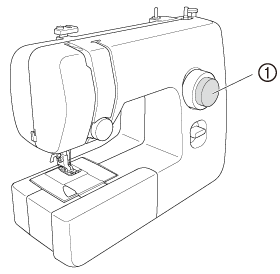 |
(1) Pattern selection dial |
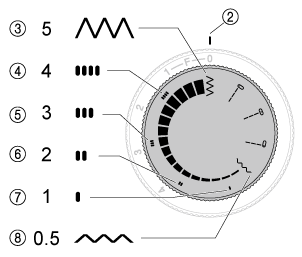 |
(2) Mark
(3) Stitch width "5" (maximum) |
The numeric values represent the degrees of stitch width.
- Do not move the dial while the needle is in the fabric.
-
When using the twin needle, the dial should always be set as follows:
- For zigzag stitch, set to 3 or less.
- For straight stitch, set to either the middle or right needle position.
Adjusting the stitch length
The stitch length is regulated by turning the stitch length dial.
The numbers above the dial represent the stitch length in millimeters (mm).
Turn the dial so that the desired number points to the mark above the dial.
The larger numbers set a longer stitch length.
When the dial is set to 0, the fabric is not fed. This setting is used for sewing on a button.
The area noted with an F is used for making a Satin Stitch (a close zigzag stitch), which can be used in making buttonholes and decorative stitches. The position needed for making the Satin Stitch may need to be adjusted according to the fabric and thread being used.
To determine the correct dial position, first test the length settings on a fabric scrap.
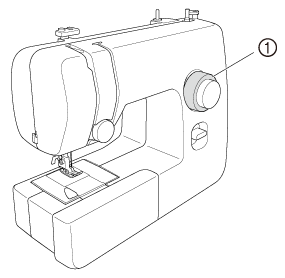 |
(1) Stitch length dial |
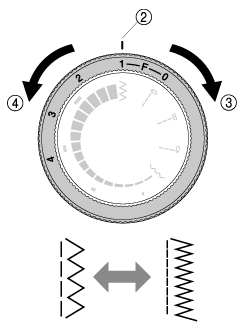 |
(2) Mark (3) Shorter (4) Longer |
