DS-620
FAQs & Troubleshooting |
Can I crop the edge of documents scanned using the carrier sheet? (Macintosh)
Yes. You can crop the edge of documents by changing your scanning application’s settings.
Choose the application you want to use and, follow the steps to change scan settings.
(DSmobileCapture)
- Connect your scanner to your computer with the supplied Micro USB Cable.
- Launch DSmobileCapture.
-
Click Paper and choose Automatic for Page Size. Click Scan.
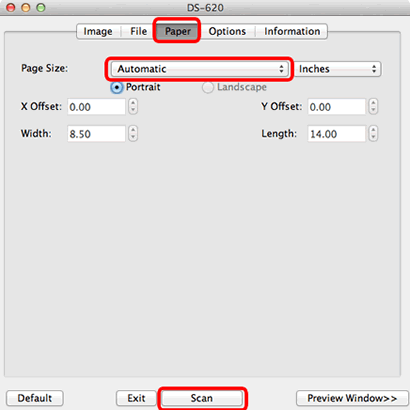
(BR-Receipts)
BR-Receipts is an optional extra for some models which do not support duplex scanning and network.
BR-Receipts is available for purchase on Brother Online. Click here to access Brother Online and download the application.
- Connect your scanner to your computer with the supplied Micro USB Cable first.
- Launch BR-Receipts.
-
Click File and choose Select Scanner.
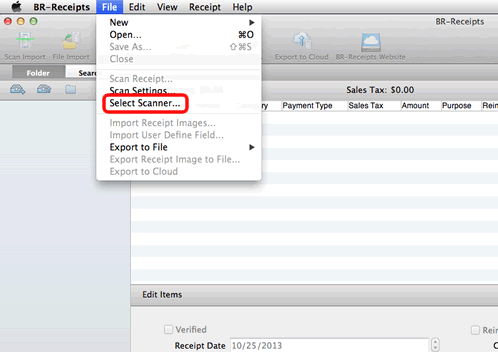
-
The Select Source dialog box will appear.
Choose a driver for your scanner or a different scanner connected to your computer. Click Select.
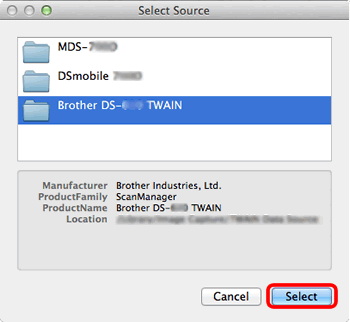
-
Click File again and choose Scan Settings.
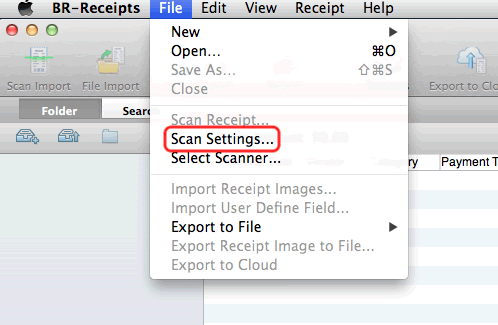
-
The Scan Settings dialog box will appear. Check which mode is chosen.
- If Quick Scan is chosen, go to Case A.
- If Scan with TWAIN user Interface is chosen, go to Case B.
Case A: Quick Scan mode is chosen.
If Quick Scan is chosen, check the Carrier Sheet Mode in the Scanning area and click OK.

Case B: Scan with TWAIN user Interface is chosen.-
If Scan with TWAIN user Interface is chosen, click Settings in Options.
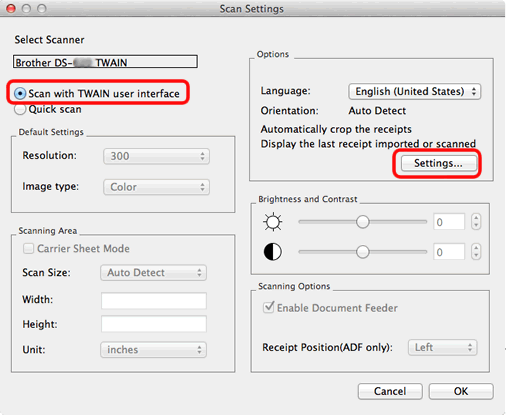
-
The Options dialog box will appear
Choose Auto Detect for Orientation and check Automatically crop the receipts box (It is the same as factory default settings). Click OK.
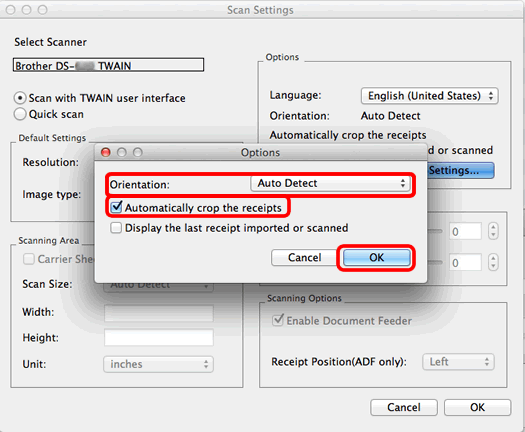
Content Feedback
To help us improve our support, please provide your feedback below.
