DCP-T420W
FAQs & Troubleshooting |
Paper is Jammed Inside the Machine
If the paper is jammed, follow these steps:
- Unplug the machine from the electrical socket.
- Pull the paper tray (1) completely out of the machine.
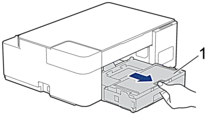
- Slowly pull the jammed paper (1) out of the machine.
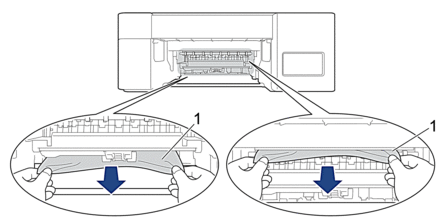
- IMPORTANT
- Be careful, as ink can easily get on your hands. If ink gets on your skin or clothing, immediately wash it off with soap or detergent.
- Make sure you look carefully inside (1) for any scraps of paper.

- Push down on the Jam Clear Cover (1) on the back of the machine, and then open it (2).
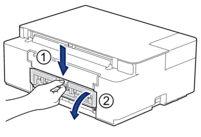
- Slowly pull the jammed paper out of the machine.

- Close the Jam Clear Cover. Make sure the cover is closed completely.
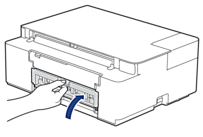
- Push the paper tray firmly back in the machine.
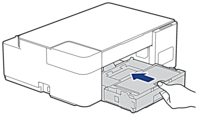
- While holding the paper tray in the machine, pull out the paper support (1) until it locks into place, and then unfold the paper support flap (2).
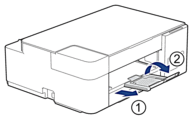
- Reconnect the power cord.
Additional paper jam clear operations
If the Power LED and the Warning LED continue to blink and you repeatedly experience paper jams, do the following:
- Unplug the machine from the electrical socket and open the manual feed slot cover.
- Load one sheet of thick A4 or Letter sized paper, such as glossy paper, in the manual feed slot. Insert the paper deep into the manual feed slot.
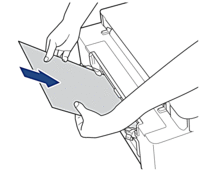
- Re-connect the power cord.
The paper you placed in the manual feed slot will be fed through the machine and ejected. If the thick paper is pushing any jammed paper out, remove the jammed paper.

Content Feedback
To help us improve our support, please provide your feedback below.
