DCP-6690CW
FAQs & Troubleshooting |
Load paper in the paper tray
Correctly loading the paper into the tray
Regardless of the paper size you are using, you must always load the paper into the paper tray so that its two longer edges face the left and right sides of the paper tray and its two shorter edges face the front and back of the paper tray.
In other words, if you are standing in front of the paper tray, the paper should be in portrait orientation, not landscape orientation.
Loading paper in the tray
Load only one size and type of paper in the tray at one time.
To load paper into the tray, follow these steps:
-
If the paper support flap is open, close it.
-
Pull the paper tray completely out of the machine.
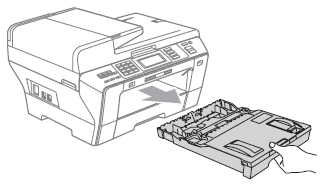 When you use Legal size paper, press and hold the universal guide release button (1) as you slide out the front of the paper tray.
When you use Legal size paper, press and hold the universal guide release button (1) as you slide out the front of the paper tray.
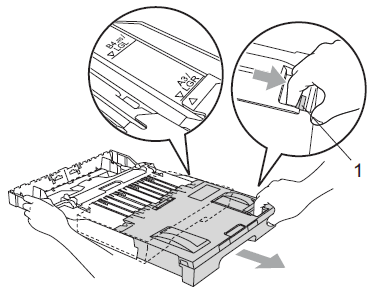
-
Lift the output paper tray cover (1).
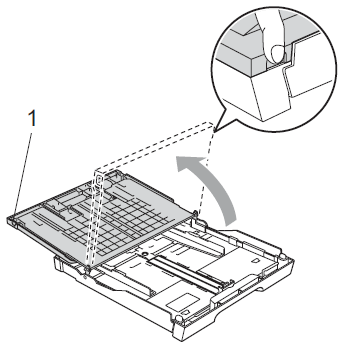
-
With both hands, gently press and slide the paper side guides (1) and paper length guide (2) to fit the paper size you are installing.
-
The paper side guides are the two green plastic guides on the left and right sides of the paper tray.
-
The paper length guide is the green plastic tab located at the front center of the paper tray.
- Make sure the triangular marks (3) on the paper side guides (1) and paper length guide (2) line up with the mark for the paper size you are using.
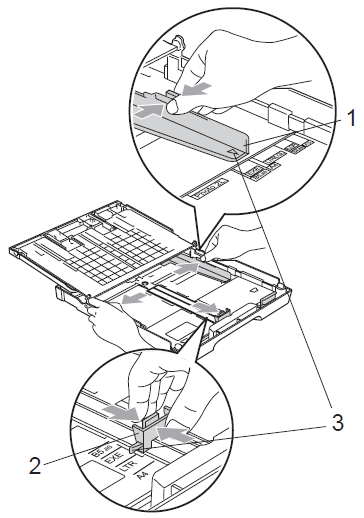
-
The paper side guides are the two green plastic guides on the left and right sides of the paper tray.
-
Fan the stack of paper well to avoid jams and misfeeds.
Make sure the paper is not curled.
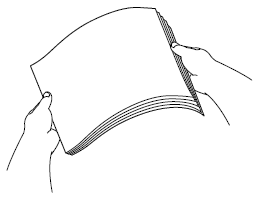
-
Gently put the paper in the tray print side down and top edge first.
-
Make sure the paper is flat in the tray.
- Make sure the back edge of the paper is not touching the back of the paper tray.
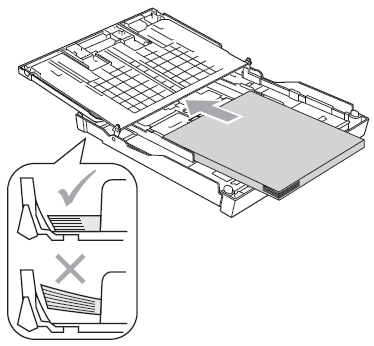
-
Be careful not to push the paper too far into the tray. Doing so may cause the paper to lift and the back of the tray and cause feed problems.
-
When there are only a few sheets of paper left in the paper tray, the machine may start to misfeed. We recommend you keep at least 10 sheets of paper in the paper tray.
-
When adding new sheets of paper into the tray, DO NOT just slide the new sheets of paper on top of the paper in the tray.
If you want to add paper before the tray is empty, remove the paper from the tray and combine it with the paper you are adding.
Always fan the stack of paper well before loading it in the tray. If you add paper without fanning the stack the machine may feed multiple pages.
-
Make sure the paper is flat in the tray.
-
Gently adjust the paper side guides (1) to fit the paper.
-
Use both hands to adjust the paper side guides.
- Make sure the paper side guides touch both sides of the paper stack.
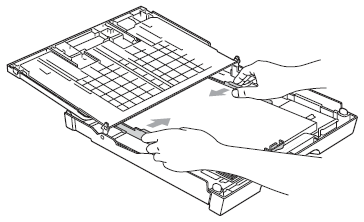
-
Use both hands to adjust the paper side guides.
-
Close the output paper tray cover.
-
Make sure the paper is flat in the tray and below the maximum paper mark (1).
- Overfilling the tray may cause paper jams.
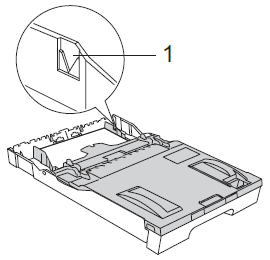
-
Make sure the paper is flat in the tray and below the maximum paper mark (1).
-
Slowly push the tray back into the machine.
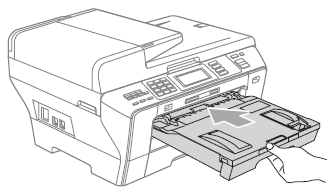
-
While holding the tray in place, pull out its paper support (1) until it clicks into place then unfold its paper support flap (2).
 DO NOT use the paper support flap for Legal size paper.
DO NOT use the paper support flap for Legal size paper.
Setting the paper type and size
When you load a different paper type or size in a tray, you will need to change the paper type or size setting in the machine at the same time.
