PT-D800W
FAQs & Troubleshooting |
Using Cable Label Tool
Starting Cable Label Tool
Creating a Cable Label
Faceplate
Cable Wrap
Cable Flag
Patch Panel
Punch-Down Block
PVC Tube (For E800T/E800TK/E850TKW only)
Heat Shrinkable Tube
Numbering Function (Serialized Number) Printing
Printing with Cable Label Tool
Transferring Templates from Cable Label Tool to the printer (For E800T/E800TK/E850TKW/P900W/P950NW only)
First you must install the printer driver and other applications to your computer.
For installation instruction, see “Installing the software”.
To download the Cable Label Tool individually, visit the [Downloads] page.
-
Start the Cable Label Tool.
-
For Windows 11 / Windows 10:
From the Start button, (select [All apps] and) click [Cable Label Tool 1.0] under [Brother P-touch], or double-click [Cable Label Tool 1.0] on the desktop.
-
For Windows 8 / Windows 8.1:
Click [Cable Label Tool 1.0] on the [Apps] screen or double-click [Cable Label Tool 1.0] on the desktop.
-
For Windows 7 / Windows Vista:
From the Start button, click [All Programs] - [Brother P-touch] - [Cable Label Tool 1.0].
-
For Windows 11 / Windows 10:
-
Click the button for the cable label type you want.
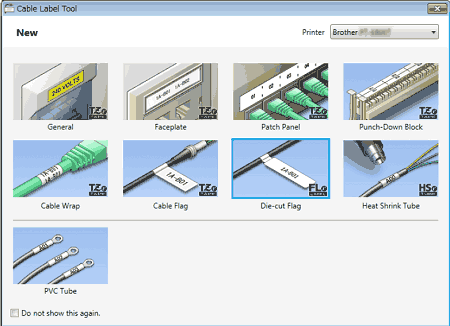
Faceplate
Labels of this type can be used to identify various faceplates.
Blocks of text are evenly spaced on each label.
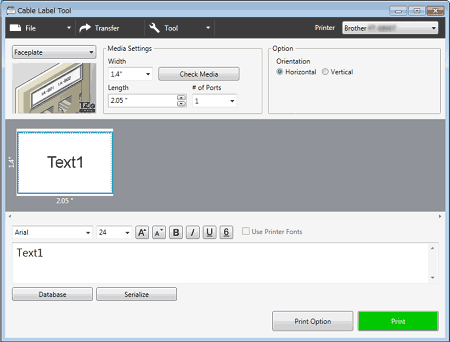
Cable Wrap
Labels of this type can be wrapped around a cable or wire.
The text is rotated 90° counterclockwise and printed.
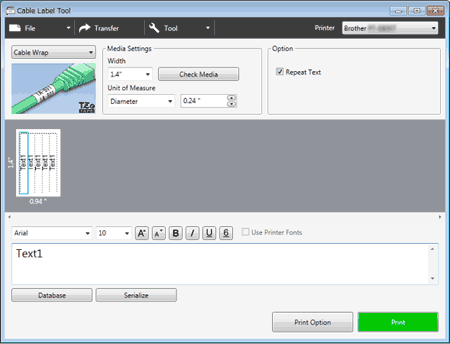
When using Flexible ID Tape:
- We recommend using Flexible ID Tape for the “Cable Wrap” and “Cable Flag” labels.
- Labels made with Flexible ID Tape are not designed for use as electrical insulation.
- When wrapping labels around cylindrical objects, the diameter (1) of the object should be at least 3 mm.
-
The overlapping (2) ends of the label or the label flag should be at least 5 mm.
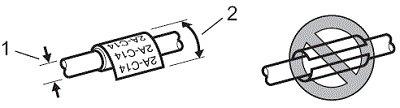
Cable Flag
Labels of this type can be wrapped around a cable or wire, and both ends of the label stick together to form a flag.
The text on flag labels is printed on both ends of the label, leaving a blank space in the middle that wraps around the cable.
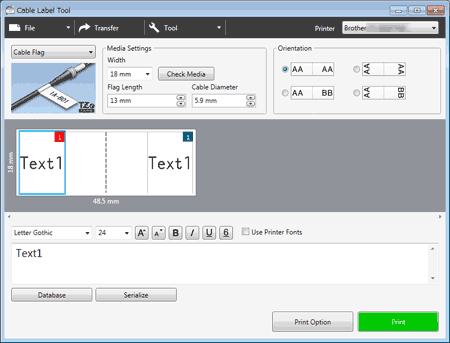
-
The flag length (1) should be at least 5 mm.
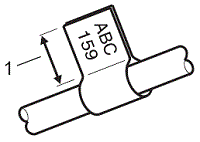
-
Orientation
Horizontal
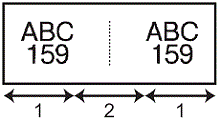
Vertical
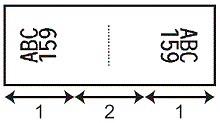 1 Flag length2 Cable circumference
1 Flag length2 Cable circumference
- We recommend using Flexible ID Tape for the “Cable Flag” labels.
- Labels made with Flexible ID Tape are not designed for use as electrical insulation.
Patch Panel
Labels of this type can be used to identify various types of panels.
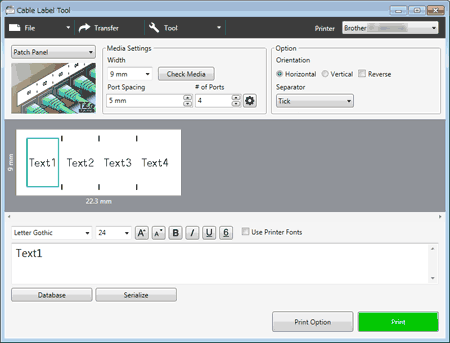
Punch-Down Block
Labels of this type can be used to identify a type of electrical connection, often used in telephony. You can enter up to eight lines for each block on a single label.
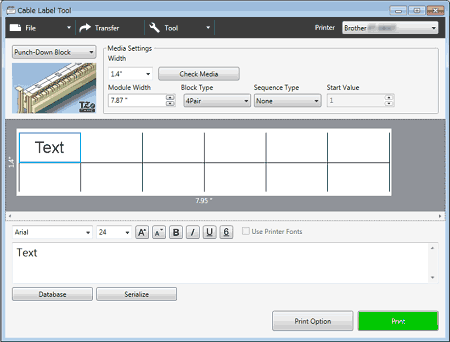
PVC Tube (For E800T/E800TK/E850TKW only)
Tubes of this type can be used to identify or insulate cables, or to protect them from heat.
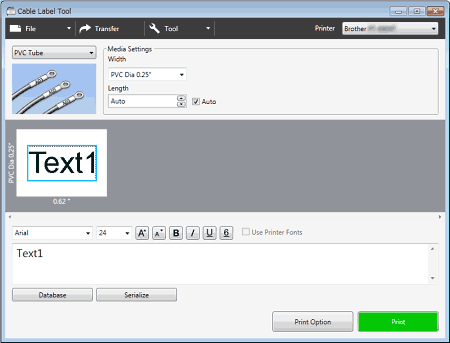
Heat Shrinkable Tube
Tubes of this type can be heated to shrink them to fit cables. Use HSe tube cassettes for this type of application.
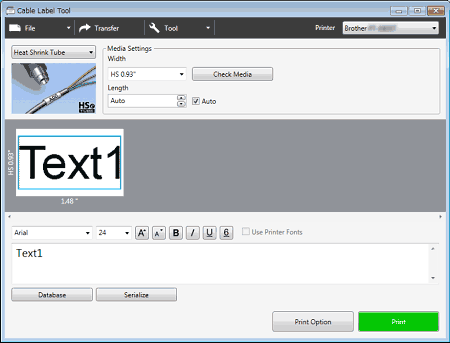
Numbering Function (Serialized Number) Printing
You can create numerically serialized labels.
- Highlight the text you want to serialize.
-
Press [Serialize].
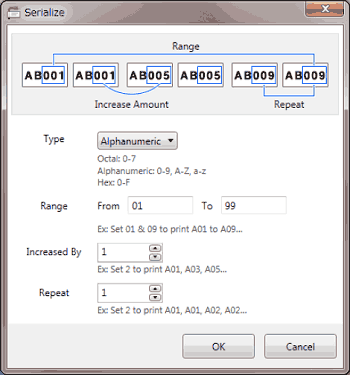
- Specify the settings using the screen image as an example.
Printing with Cable Label Tool
You can print by selecting [Print] from the [File] menu or by clicking the [Print] icon. (Configure the printing settings in the [Print] screen before printing.)
Transferring Templates from Cable Label Tool to the printer (For E800T/E800TK/E850TKW/P900W/P950NW only)
Using the transfer function, you can transfer a template or a template with a database to the printer without using P-touch Transfer Manager.
For using this function, see "How to transfer a template to the printer from Cable Label Tool".
Movie: How to use Cable Label Tool
(This movie is created with PT-E850TKW.)
*The video clip is being streamed from YouTube.
