PT-P750W
FAQs & Troubleshooting |
How to insert a new image into each label using a database file. (P-touch Editor 5.x for Windows)
For TD-4T/TJ-4T series:
To use P-touch Editor, download and install “Printer Driver for P-touch Editor” from the [Downloads] section of this website.
Load the Access file to P-touch Editor and print the file as described below.
In this example, we will use a database defined in Access as follows:
The "Image" field is an "OLE object" data type, and a bitmap file (.bmp) is inserted.
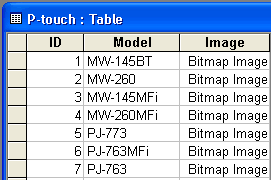
-
Start P-touch Editor, set the printer and media size, and then click [File] - [Database] - [Connect].
-
On the [Open Database] screen, select [Connect Database File], click [Browse], and locate the folder where the above Access file is saved.
-
Select the Access file and click [Next]. The Access data appears.
The "Image" (OLE object) field does not appear in P-touch Editor, but the file is correctly connected. -
Click [Insert] - [Database Field]. (If [Insert] does not appear in the menu bar, click the area where the tape is shown.)
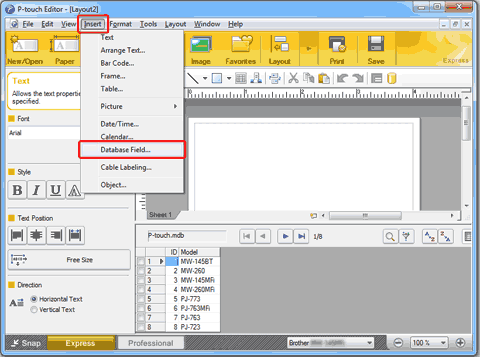
-
Select "Image" for "Merge Type" and then select the desired image. The image of the "Image" field appears.
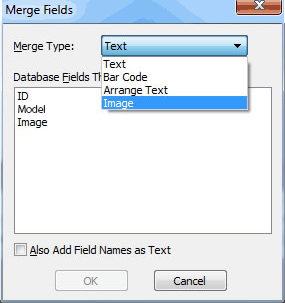
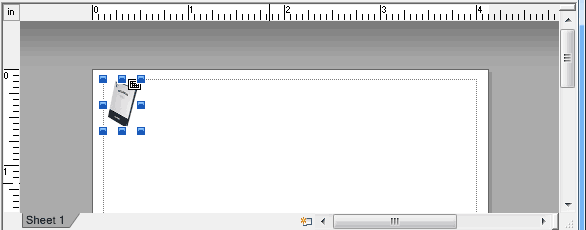
-
Click [Insert] - [Database Field]. On the [Merge Fields] screen, select "Model" and then click [OK]. The "Model" field appears.
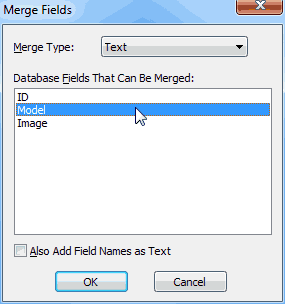
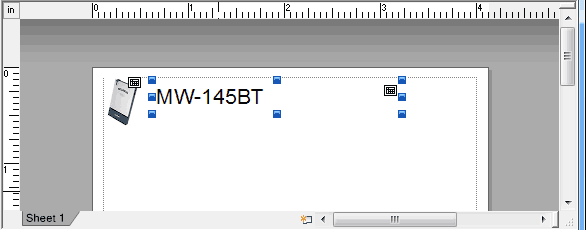
-
Click [File] - [Print] to print.
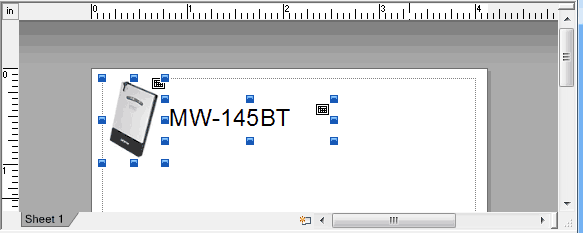
Related Models
MW-260, PJ-623, PJ-663, PJ-723, PJ-773, PJ-823, PJ-863, PT-1230PC, PT-2100, PT-2430PC, PT-2730, PT-3600, PT-7600, PT-9600, PT-9800PCN, PT-D450, PT-D600, PT-D800W, PT-E550W, PT-E800T, PT-P700, PT-P710BT, PT-P750W, PT-P900W, PT-P950NW, QL-1050, QL-1050N, QL-1060N, QL-1100, QL-580N, QL-700, QL-720NW, QL-800, QL-810W, QL-820NWB, RJ-3050, RJ-3150, RJ-3250WB, RJ-4030, RJ-4040, RJ-4250WB, TD-4000, TD-4100N, TD-4420DN, TD-4420TN, TD-4550DNWB
