PT-D200
FAQs & Troubleshooting |
How do I change such label designs as character font, size, width, style and underline/frame?
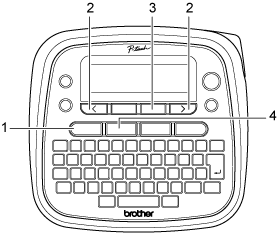 |
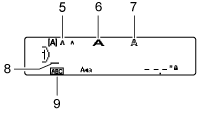 |
Keyboard 1. Font key 2. Cursor keys 3. OK key 4. Frame key
LCD 5. Size 6. Width 7. Style 8. Cursor 9. Underline/Frame |
<Font, Size, Width, Style>
-
Press the [Font] key.
-
Press the [Cursor] key to select an item you want to change (Font/Size/Width/Style), and then press the [OK] key.
-
Press the [Cursor] key to select the settings, and then press the [OK] key.
Font 
Helsinki 
Brussels 
US 
Florida 
Belgium 
San Diego 
Los Angeles 
Calgary 
HEL + Atlanta * 
HEL + Adams * 
HEL + Brunei * 
HEL + Istanbul * 
HEL + Sofia * 
HEL + Germany * 
Size 
Large 
Medium 
Small 
Width 
Normal 
× 2 
× 1/2 
Style 
Normal 
Bold 
Outline 
Shadow 
Solid 
Italic 
I+Bold 
I+Outline 
I+Shadow 
Vertical 
* When [HEL + Atlanta], for example, is selected, the font for characters, including accented characters, will be Helsinki, and the font for numbers and some symbols will be Atlanta. Other combined fonts will be divided in the same way.
<Frame, Underline>
-
Press the [Frame] key.
-
Press the [Cursor] key to select a frame, and then press the [OK] key.
