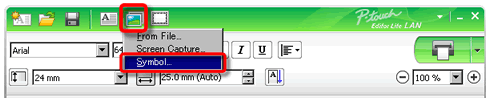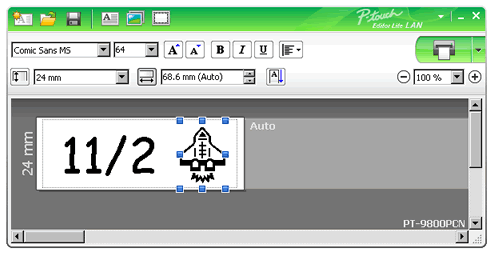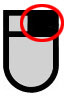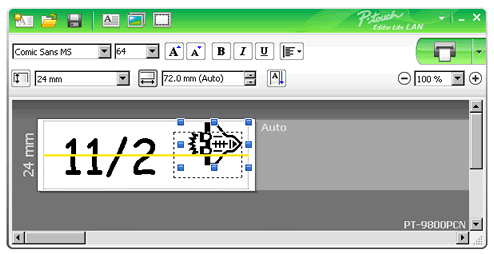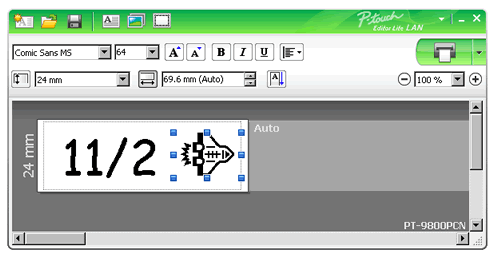QL-820NWB
 |
FAQs & Troubleshooting |
How do I rotate objects? (P-touch Editor Lite LAN)
Example:

Do the following:
-
Start P-touch Editor Lite LAN.
-
Input some text and insert an object. (In this example, using a picture from the Symbol function.)
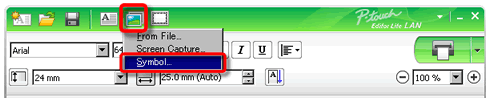
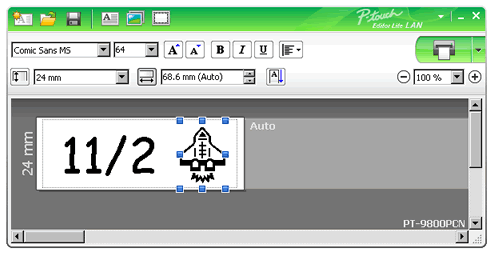
-
Select the object and right-click the mouse to choose [Rotate].
Rotate the object by 90°.
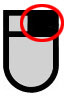
-
Adjust the object if needed.
A yellow guideline is displayed in the center of the object while it is being moved.
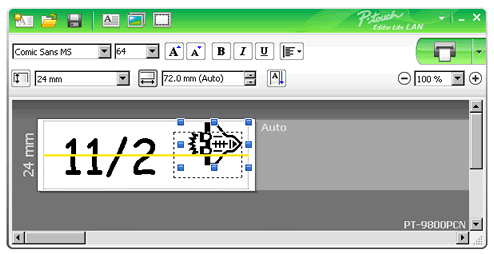
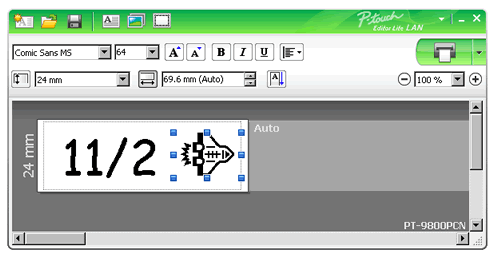
If your question was not answered, have you checked other FAQs?
Have you checked manuals?
If you need further assistance, please contact Brother customer service:
Related Models
PT-9800PCN, QL-720NW, QL-810W, QL-820NWB
Content Feedback
To help us improve our support, please provide your feedback below.