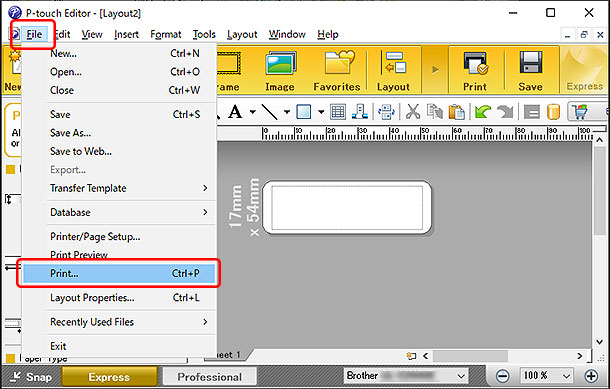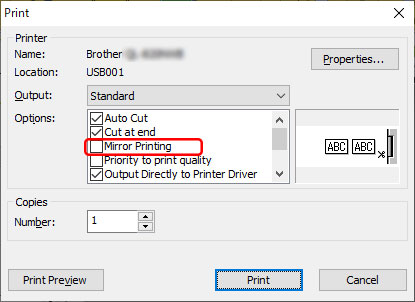QL-580N
 |
FAQs & Troubleshooting |
My label is printing like a mirror image. How do I enable/disable the Mirror Printing option? (P-touch Editor 5.x for Windows)
Follow the steps below to enable or disable the Mirror Printing option:
-
Click [File] - [Print...].
<Using the screen of Express mode as an example>
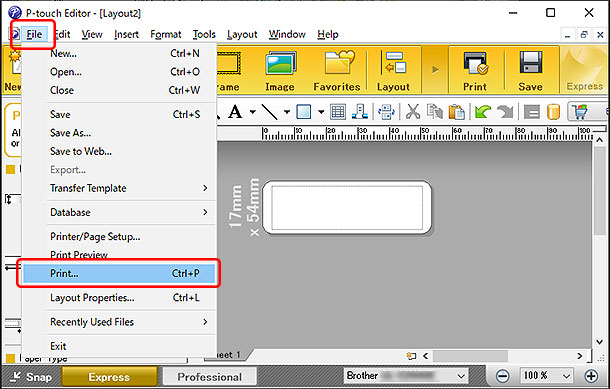
-
The Print window appears. Check or uncheck the "Mirror Printing" option.
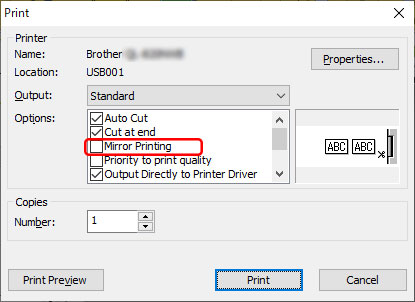
-
Click [Print].
If your question was not answered, have you checked other FAQs?
Have you checked manuals?
If you need further assistance, please contact Brother customer service:
Related Models
MW-260, PT-1230PC, PT-2100, PT-2430PC, PT-2730, PT-3600, PT-9600, PT-9700PC, PT-9800PCN, PT-D450, PT-D600, PT-D800W, PT-E550W, PT-E800T, PT-P700, PT-P710BT, PT-P750W, PT-P900W, PT-P950NW, QL-1050, QL-1050N, QL-1060N, QL-1100, QL-580N, QL-700, QL-720NW, QL-800, QL-810W, QL-820NWB, RJ-3050, RJ-3150, RJ-3250WB, RJ-4030, RJ-4040, RJ-4250WB, TD-4000, TD-4100N, TD-4420DN, TD-4550DNWB
Content Feedback
To help us improve our support, please provide your feedback below.