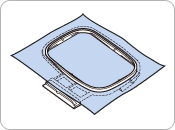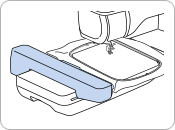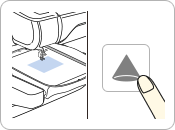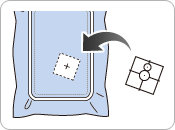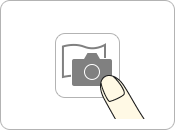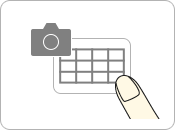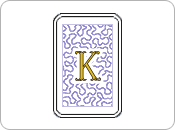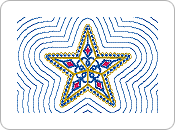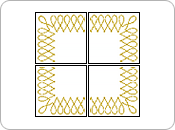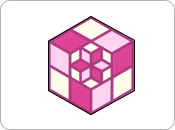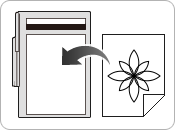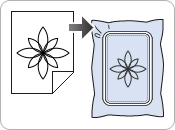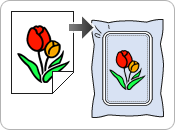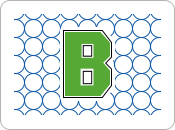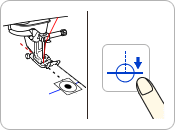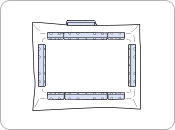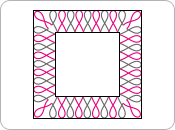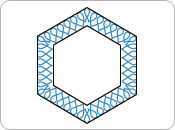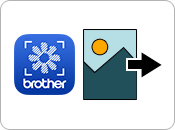Innov-is XP1
FAQs & Troubleshooting |
Tutorial videos on how to use the machine [Video instructions]
Tutorial videos for basic operations, various functions, accessories and maintenance.
Click on the image to play the video instructions.
- The movies are being streamed from YouTube. (Opening new window.)
- The movies are the same as those built into the product.
- Video contents may change without prior notice.
1. Basic Operation
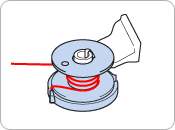 |
|
|---|---|
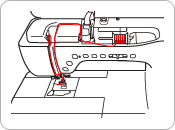 |
|
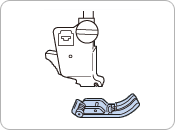 |
|
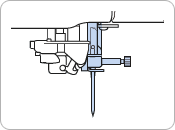 |
|
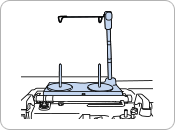 |
2. Sewing
 |
|
|---|---|
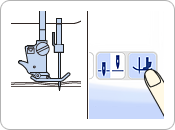 |
|
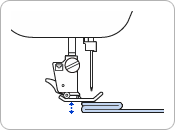 |
|
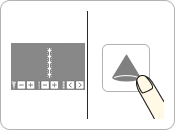 |
Operating the projector with the dual purpose stylus to select or edit a stitch pattern |
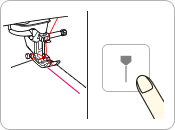 |
Projecting and setting the guideline marker for the sewing line with the projector |
3. Embroidery
4. My Design Center
5. Settings
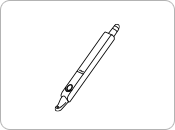 |
Operating the LCD screen and the projector with the dual purpose stylus |
|---|---|
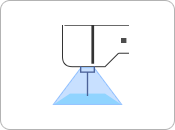 |
|
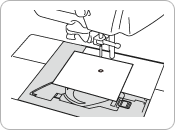 |
|
 |
Setting the machine to automatically raise and lower the presser foot |
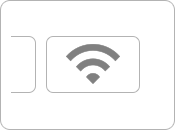 |
6. Accessory
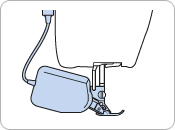 |
|
|---|---|
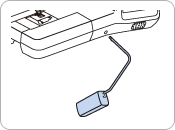 |
|
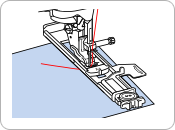 |
7. Maintenance
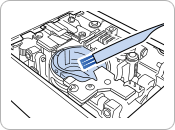 |
|
|---|---|
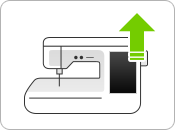 |
8. Upgrade Kit I
The following four additional tutorial videos are added to the machine with the Upgrade kit I.
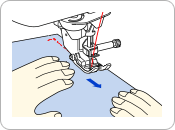 |
[ Sewing ] |
|---|---|
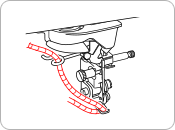 |
[ Embroidery 1 ] Embroidering couching patterns
Note: This feature is available on machines activated with the Upgrade kit I. |
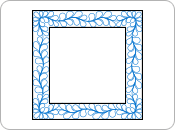 |
[ Embroidery 1 ]
Note: This feature is available on machines activated with the Upgrade kit I. |
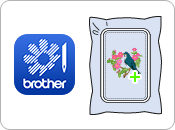 |
[ App ] My Stitch Monitor (Mobile App)
Note: This feature is available on machines activated with the Upgrade kit I. |
9. Upgrade Kit II
The following five additional tutorial videos are added to the machine with the Upgrade kit II.
10. Upgrade Kit III
The following six additional tutorial videos are added to the machine with the Upgrade kit III.
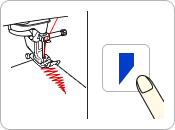 |
[ Sewing ] Changing the start and end angles of the stitch pattern by using stitch tapering function
Note: This feature is available on machines activated with the Upgrade kit III. |
|---|---|
 |
[ Embroidery 2 ] Embroidering split embroidery patterns
Note: This feature is available on machines activated with the Upgrade kit III. |
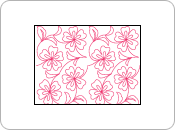 |
[ Embroidery 2 ] Embroidering a quilting pattern across the entire fabric by using edge-to-edge quilt function
Note: This feature is available on machines activated with the Upgrade kit III. |
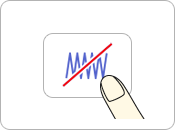 |
[ Embroidery 2 ]
Note: This feature is available on machines activated with the Upgrade kit III. |
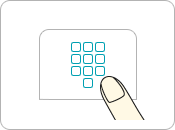 |
[ My Design Center ] |
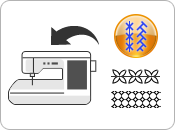 |
[ My Design Center ] Importing motif stitch pattern data or decorative fill pattern data
Note: This feature is available on machines activated with the Upgrade kit III. |