DCP-165C
FAQs & Troubleshooting |
I cannot use Gmail for Email functions (such as Scan-to-Email) and Internet Fax (I-Fax)
If you use Gmail address for sending and receiving Email and Internet faxes, you need to set up 2-Step Verification.
NOTE:
- The setup screens may differ depending on your operating system and your Brother machine.
- 2-Step verification setting is required to be done for BRAdmin Professional 4 as well. Configure the Email server settings.
Activate 2-Step Verification and Create App Passwords
- Open your Google Account (https://myaccount.google.com/).
- In the navigation panel, select Security.
- Under “Signing in to Google,” select 2-Step Verification and then Get started.
- Follow the on-screen instructions.
- Under "Signing in to Google," select App passwords.
- Follow the on-screen instructions.
Configure the Mail Server Settings
- Start your web browser.
-
Type "https://machine's IP address" in your browser's address bar (where "machine's IP address" is your Brother machine's IP address).
For example:
https://192.168.1.2 -
If required, type the password in the Login field, and then click Login.
The default password to manage this machine’s settings is located on the back of the machine and marked "Pwd".
- Go to the navigation menu, and then click Network > Network > Protocol.
- In the "POP3/IMAP/SMTP" field, click Advanced Settings.
-
In the "SMTP-AUTH Account Password" field, type the App passwords associated with the Gmail address you entered in the SMTP-AUTH Account Name.
Type the App passwords again in the Retype password field. -
In the "Mailbox Password" field, type the App passwords associated with the Gmail address you entered in the SMTP-AUTH Account Name.
Type the App passwords again in the Retype password field.
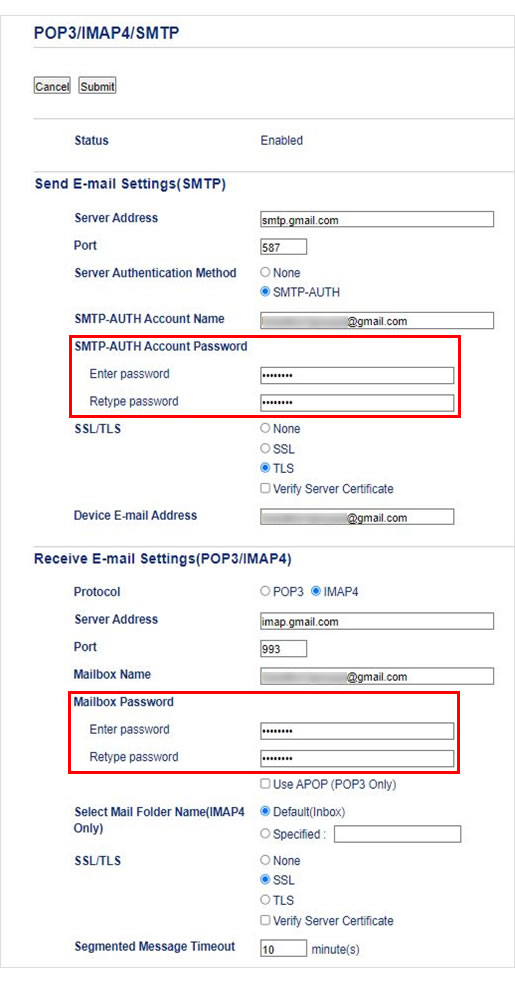
- Click Submit.
Related Models
ADS-1100W, ADS-1600W, ADS-2100, ADS-2600We, ADS-2800W, ADS-3600W, DCP-135C, DCP-145C, DCP-1610W, DCP-165C, DCP-195C, DCP-350C, DCP-375CW, DCP-385C, DCP-560CN, DCP-585CW, DCP-6690CW, DCP-7030, DCP-7045N, DCP-7055, DCP-7065DN, DCP-8060, DCP-8065DN, DCP-8070D, DCP-9010CN, DCP-9040CN, DCP-J105, DCP-J125, DCP-J140W, DCP-L2540DW, DCP-L2640DW, DCP-L3551CDW, DCP-L5510DW, DCP-T220, DCP-T300, DCP-T310, DCP-T420W, DCP-T500W, DCP-T510W, DCP-T520W, DCP-T710W, DCP-T720DW, DCP-T820DW, DS-620, DS-720D, FAX-2840, HL-1210W, HL-2130, HL-2140, HL-2150N, HL-2240D, HL-2270DW, HL-3040CN, HL-3150CDN, HL-3170CDW, HL-4040CN, HL-4050CDN, HL-4150CDN, HL-4570CDW, HL-5340D, HL-5350DN, HL-5380DN, HL-5440D, HL-5450DN, HL-6180DW, HL-L2365DW, HL-L3210CW, HL-L3220CDW, HL-L3280CDW, HL-L5000D, HL-L5200DW, HL-L5210DW, HL-L6210DW, HL-L6400DW, HL-L6410DN, HL-L8350CDW, HL-L8360CDW, HL-L9430CDN, MFC-1910W, MFC-235C, MFC-250C, MFC-255CW, MFC-465CN, MFC-490CW, MFC-5860CN, MFC-6490CW, MFC-7320, MFC-7360, MFC-7440N, MFC-7860DW, MFC-795CW, MFC-8370DN, MFC-8380DN, MFC-8460N, MFC-8510DN, MFC-8860DN, MFC-8880DN, MFC-8910DW, MFC-8950DW, MFC-9120CN, MFC-9140CDN, MFC-9320CW, MFC-9330CDW, MFC-9440CN, MFC-9460CDN, MFC-9840CDW, MFC-990CW, MFC-9970CDW, MFC-J200, MFC-J220, MFC-J2320, MFC-J2330DW, MFC-J2340DW, MFC-J2720, MFC-J2730DW, MFC-J3520, MFC-J3530DW, MFC-J3540DW, MFC-J3720, MFC-J3930DW, MFC-J3940DW, MFC-J6510DW, MFC-L2700DW, MFC-L2740DW, MFC-L2805DW, MFC-L2880DW(XL), MFC-L2885DW, MFC-L3750CDW, MFC-L3760CDW, MFC-L5700DN, MFC-L5710DW, MFC-L5900DW, MFC-L6900DW, MFC-L6910DN, MFC-L8390CDW, MFC-L8600CDW, MFC-L8690CDW, MFC-L8850CDW, MFC-L9570CDW, MFC-L9630CDN, MFC-T910DW, MFC-T920DW
