MFC-L8690CDW
FAQs & Troubleshooting |
Scan to an Editable Text File (OCR)
Your machine can convert characters in a scanned document to text using optical character recognition (OCR) technology. You can edit this text using your preferred text-editing application.
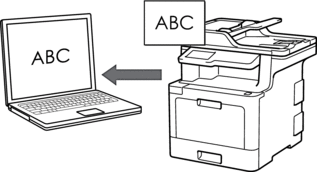
- The Scan to OCR feature is available for certain languages.
- Use the Scan button on the machine to make temporary changes to the scan settings. To make permanent changes, use Brother's ControlCenter software.
- Load your document.
- Press .
- If the machine is connected over the network, select the computer name you want to send data.

If the LCD prompts you to enter a PIN for the computer, enter the four-digit PIN on the LCD, and then press [OK].
- Do one of the following:
- To change the scan settings, press [Options], and then go to the next step.
- To use the default scan settings, press [Start].
The machine starts scanning. If using the machine's scanner glass, follow the touchscreen instructions to complete the scanning job.

To change scan settings, a computer with Brother's ControlCenter software installed must be connected to the machine.
- To scan both sides of the document (MFC-L8690CDW/MFC-L9570CDW):
- Press [2-sided Scan], and then select the document type.
OptionDescription2-sided Scan: Long Edge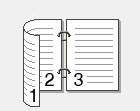 2-sided Scan: Short Edge
2-sided Scan: Short Edge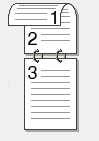
- Select the scan settings you want to change:
- [Resolution]
- [File Type]
- [Scan Type]
- [Document Size]
- [Scan Settings]
- [Brightness]
- [Contrast]
(available only for the [Colour] and [Grey] options)
- [ADF Auto Deskew]
- [Skip Blank Page]
- [Remove Background Colour]
(available only for the [Colour] and [Grey] options)

If your machine displays the [OK] button, press [OK].
To save the settings as a shortcut, press [Save as Shortcut].
- Press [Start].The machine starts scanning. If using the machine's scanner glass, follow the touchscreen instructions to complete the scanning job.
Related FAQs
- Change the scan settings for scanning from ControlCenter2 or the SCAN key (For Macintosh)
- Change the scan settings for scanning from ControlCenter4 or the SCAN key (For Windows)
- I cannot find the destination computer on the network when I try to scan a document using the machine's Scan key or control panel.
- Scan to an Editable Text File (OCR) Using ControlCenter4 Home Mode (Windows)
- Scan to an Editable Text File (OCR) Using ControlCenter2 (Mac)
Content Feedback
To help us improve our support, please provide your feedback below.
