DCP-7025
FAQs & Troubleshooting |
ControlCenter3 displays a blank screen at startup (Windows)
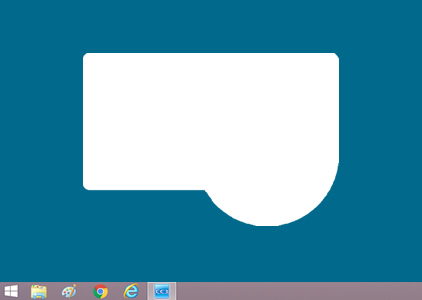
If ControlCenter3 displays a blank screen and you cannot use it, you must run a batch file that resets it back to Classic Mode.
- Right-click the CC3 icon in the task tray and click Exit.
-
Download the batch file.
> Click here to download the batch file. - Click the downloaded ChangeSkinToClassic.exe file. The file will run in the background.
- Go to Start > Brother > Brother Utilities.
- In Brother Utilities, click Scan, and then click ControlCenter3.
- In the task tray, click the CC3 icon and then click Open.
- If you enable Modern Mode, you must run the batch file again.
-
If the batch file creates a temporary folder ("BrotherCC3") on your desktop, it can be safely deleted.
Related Models
DCP-135C, DCP-145C, DCP-165C, DCP-195C, DCP-350C, DCP-375CW, DCP-385C, DCP-560CN, DCP-585CW, DCP-6690CW, DCP-7010, DCP-7010L, DCP-7025, DCP-7030, DCP-7045N, DCP-8060, DCP-8065DN, DCP-8070D, DCP-9010CN, DCP-9040CN, DCP-J125, FAX-2820, FAX-2920, MFC-235C, MFC-250C, MFC-255CW, MFC-465CN, MFC-490CW, MFC-5860CN, MFC-6490CW, MFC-7225N, MFC-7320, MFC-7420, MFC-7440N, MFC-7820N, MFC-795CW, MFC-8370DN, MFC-8380DN, MFC-8460N, MFC-8860DN, MFC-8880DN, MFC-9120CN, MFC-9320CW, MFC-9440CN, MFC-9840CDW, MFC-990CW, MFC-J220
Content Feedback
To help us improve our support, please provide your feedback below.
