MFC-990CW
FAQs & Troubleshooting |
The scanned image is blurred, garbled, or distorted when using ControlCenter2 or the SCAN key on my Brother machine. (For Mac OS X 10.5)
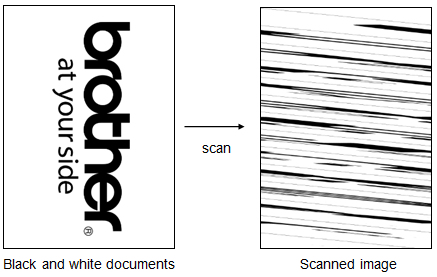
This issue may occur if black and white documents are scanned with the Scan Type set to Auto.
To solve the issue, you need to change Scan Type to True Gray or Black & White.
Follow the steps below to change the Scan Type setting.
Please note: since the instruction may differ depending on the function you choose, we will explain using the example of changing the setting for "Scan to File".
- Start ControlCenter2.
Click the icon in the menu bar and choose Open.
icon in the menu bar and choose Open.
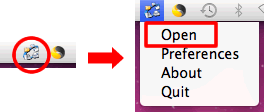
If you do not see the icon in the menu bar, click Macintosh HD => Library => Printers => Brother => Utilities => ControlCenter => ControlCenter.app.
The icon will now appear in the menu bar. Click the icon and choose Open.
icon will now appear in the menu bar. Click the icon and choose Open.
- The ControlCenter2 window will appear.
Click Configuration => Scan and choose File.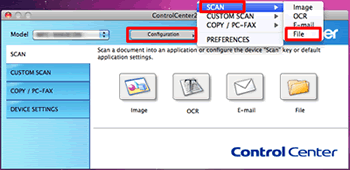
- The settings window for Scan to File will appear. The Software Button tab configures the Scan to File button within ControlCenter2 software interface. The Device Button tab configures the Scan key on the Brother machine. Choose the tab you want to configure.
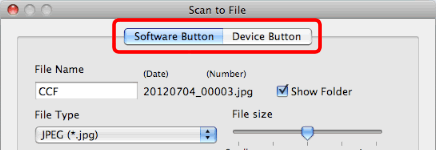
- Choose True Gray or Black & White from the Scan Type drop-down list and click OK.
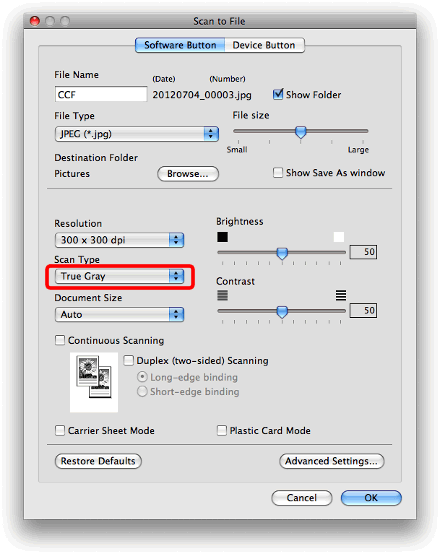
- Try to scan the documents again.
If you want to scan a color image, change the Scan Type back to Auto or Color.
Related Models
ADS-2100, DCP-135C, DCP-145C, DCP-165C, DCP-195C, DCP-350C, DCP-375CW, DCP-385C, DCP-560CN, DCP-585CW, DCP-6690CW, DCP-7010, DCP-7010L, DCP-7025, DCP-7030, DCP-7045N, DCP-7055, DCP-7065DN, DCP-8060, DCP-8065DN, DCP-8070D, DCP-9010CN, DCP-9040CN, DCP-J125, DCP-J140W, MFC-235C, MFC-250C, MFC-255CW, MFC-465CN, MFC-490CW, MFC-5860CN, MFC-6490CW, MFC-7225N, MFC-7320, MFC-7360, MFC-7420, MFC-7440N, MFC-7820N, MFC-7860DW, MFC-795CW, MFC-8220, MFC-8370DN, MFC-8380DN, MFC-8460N, MFC-8510DN, MFC-8860DN, MFC-8880DN, MFC-8910DW, MFC-8950DW, MFC-9120CN, MFC-9320CW, MFC-9440CN, MFC-9460CDN, MFC-9840CDW, MFC-990CW, MFC-9970CDW, MFC-J220, MFC-J6510DW
