DS-700D
FAQs & Troubleshooting |
I am scanning documents smaller than letter size, such as receipts, and they all come through with a black background (For Windows).
This problem occurs if you don't set the size of paper before scanning document. But this problem will be solved if you use Autocrop function in DSmobileSCAN II.
Autocrop function is supported by DSmobileSCAN II which is available only for Windows users.
Please follow the steps below to change the setting for scan.
- Start the DSmobileSCAN II.
- Click Custom.
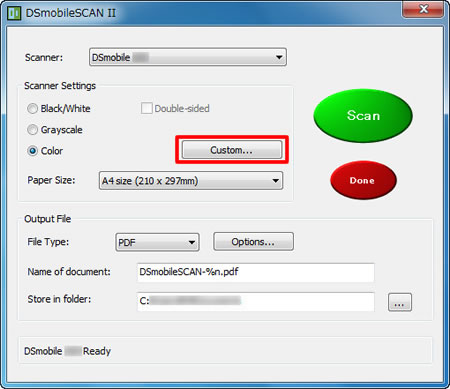
- Click the Custom Settings tab and check the box for Autocrop.
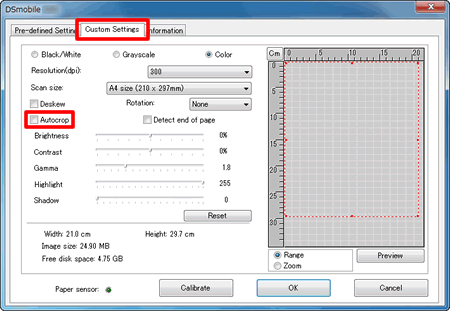
- Click OK.
- Try scanning again.
Content Feedback
To help us improve our support, please provide your feedback below.
