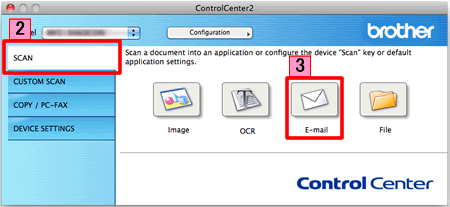MFC-J6510DW
FAQs & Troubleshooting
Scan a document and e-mail it as an attachment (For Macintosh)
You can scan a document directly into your default E-mail application using ControlCenter2, so you can send the scanned data as an attachment.
NOTE: Illustrations shown below are from a representative product and operating system and may differ from your Brother machine and operating system.
Load your document.
Click the Scan tab. If you want to change the scan settings, click here to see how to change scan settings .
Click E-mail . Your default E-mail application will open and the scanned data will be attached to a new, blank email.Start Scanning . Your default E-mail application will start and the image will be attached to a new E-mail.
If your question was not answered, have you checked other FAQs?
Have you checked the manuals?
If you need further assistance, please contact Brother customer service:
Related Models DCP-7055, DCP-7065DN, DCP-J140W, MFC-7360, MFC-7860DW, MFC-9460CDN, MFC-9970CDW, MFC-J6510DW
Content Feedback
To help us improve our support, please provide your feedback below.
Error Messages Paper Feed / Paper Jam Print Scan Copy Telephone Fax Mobile Others Advanced Functions (for Administrators) Linux Product Setup Driver / Software Network Settings Consumables / Paper / Accessories Cleaning Specification OS Support Information Video FAQs
Printer Scanner / Scan Key Tool PC-FAX / Fax-modem Security Enhancement Error Message on Machine's Display Brother Software Status Messages Error Message on Computer Error Message on Mobile Device Paper Jam Paper Feed Problem Paper Loading / Handling Cannot Print (via Network) Cannot Print (via USB / Parallel) Cannot Print (via Mobile Device) Print Quality Problem Direct Print Problem General Print Problem Print from Computer (Windows) Print from Computer (Macintosh) Print from Mobile Device Print directly from Machine Print Settings / Management Tips for Printing Cannot Scan (via Network) Cannot Scan (via USB / Parallel) Cannot Scan (via Mobile Device) Scan Quality Problem General Scan Problem Scan from Machine Scan from Mobile Device Scan from Computer (Windows) Scan from Computer (Macintosh) Scan Settings / Management Tips for Scanning Cannot Copy Copy Quality Problem General Copy Problem Copy Operation Copy Settings / Management Telephone Problem Telephone Operation Telephone Settings Advanced Networking Wired Network Setting Problem Wireless Network Setting Problem Wired Network Settings Wireless Network Settings Tips for Network Settings Cannot Send a Fax Cannot Receive a Fax Fax Quality Problem General Fax Problem Fax Sending Operation Fax Receiving Operation Fax Sending Operation from Computer (PC-Fax) Fax Receiving Operation with Computer (PC-Fax) Fax Settings / Management Tips for Fax iOS Device-related Problem Brother iPrint&Scan / Mobile Connect (iOS) AirPrint (iOS) Android™ Device-related Problem Brother iPrint&Scan / Mobile Connect (Android™) Brother Image Viewer (Android™ Device) Windows Phone Device-related Problem Brother iPrint&Scan (Windows Phone Device) Machine problem Machine Setup / Settings Paper Handling Installing Drivers / Software Updating Drivers / Software / Firmware Uninstalling Drivers / Software Driver / Software Settings Driver / Software tips Consumables Paper Cleaning Product Specification Paper Specification Windows Support Macintosh Support Tutorial Video