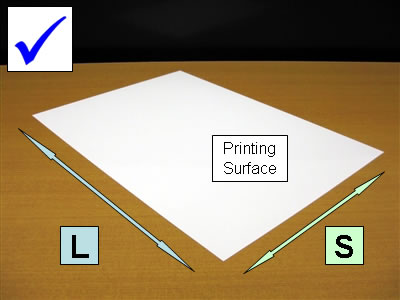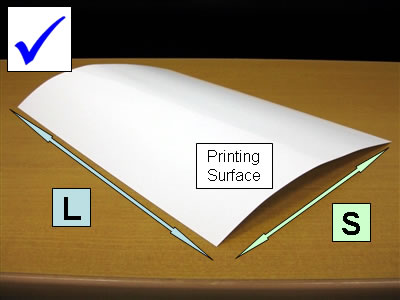DCP-165C
FAQs & Troubleshooting
The edge of glossy paper is smudged.
If the paper is curled as following three images, the edge of the paper may be smudged as it feeds through the printer. Make the paper as flat as possible referring to the steps of "How to make the curled paper flatter".
L : Long side of the paper.S : Short side of the paper.
How to make the curled paper flatter:
With the printing surface face up, roll it lightly in the same direction as the image below.
The printing surface of glossy paper is shiny. Avoid touching the shiny side with your bare hands.
Release the paper. Make sure the paper is flat or only slightly curled in the same way as the images below.
Paper can easily become curled by the change in temperature and humidity. Store paper in its original packaging, and keep it sealed. Keep paper flat and away from moisture, direct sunlight and heat.
If your question was not answered, have you checked other FAQs?
Have you checked the manuals?
If you need further assistance, please contact Brother customer service:
Related Models DCP-135C, DCP-145C, DCP-165C, DCP-195C, DCP-350C, DCP-375CW, DCP-385C, DCP-560CN, DCP-585CW, DCP-6690CW, DCP-J105, DCP-J125, DCP-J140W, DCP-T300, DCP-T310, DCP-T500W, DCP-T510W, DCP-T710W, MFC-235C, MFC-250C, MFC-255CW, MFC-465CN, MFC-490CW, MFC-5860CN, MFC-6490CW, MFC-795CW, MFC-990CW, MFC-J200, MFC-J220, MFC-J2320, MFC-J2330DW, MFC-J2720, MFC-J2730DW, MFC-J3520, MFC-J3530DW, MFC-J3720, MFC-J3930DW, MFC-J6510DW, MFC-T910DW
Content Feedback
To help us improve our support, please provide your feedback below.
Error Messages Paper Feed / Paper Jam Print Scan Copy Mobile Others Advanced Functions (for Administrators) Linux Product Setup Driver / Software Consumables / Paper / Accessories Cleaning Specification OS Support Information
Printer Scanner / Scan Key Tool Security Enhancement Error Message on Machine's Display Error Message on Status Monitor Error Message on Computer Error Message on Mobile Device Paper Jam Paper Feed Problem Paper Loading / Handling Cannot Print (via USB / Parallel) Cannot Print (via Mobile Device) Print Quality Problem Direct Print Problem General Print Problem Print from Computer (Windows) Print from Computer (Macintosh) Print from Mobile Device Print Settings / Management Tips for Printing Cannot Scan (via USB / Parallel) Cannot Scan (via Mobile Device) Scan Quality Problem General Scan Problem Scan from Machine Scan from Mobile Device Scan from Computer (Windows) Scan from Computer (Macintosh) Scan Settings / Management Tips for Scanning Cannot Copy Copy Quality Problem General Copy Problem Copy Operation AirPrint (iOS) Android™ Device-related Problem Brother iPrint&Scan / Mobile Connect (Android™) Machine problem Machine Setup / Settings Paper Handling Installing Drivers / Software Uninstalling Drivers / Software Driver / Software Settings Driver / Software tips Consumables Paper Cleaning Product Specification Windows Support Macintosh Support
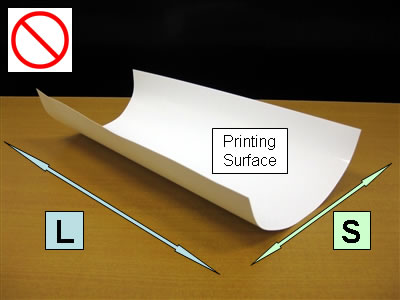
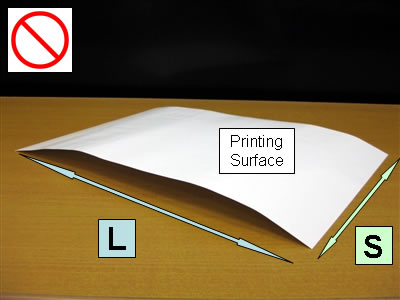
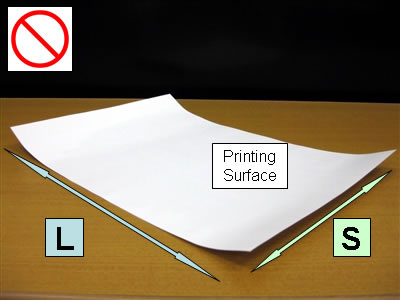
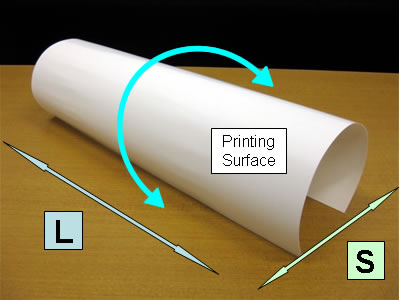 The printing surface of glossy paper is shiny. Avoid touching the shiny side with your bare hands.
The printing surface of glossy paper is shiny. Avoid touching the shiny side with your bare hands.