DCP-J125
FAQs & Troubleshooting |
Ink Low
The message "Ink Low" will be displayed on the LCD of the Brother machine if one or more of the ink cartridges are near the end of their life. Please order a new ink cartridge for the color indicated in the message. You can continue printing until the LCD displays "Cannot Print".
If "Ink low" is still displayed after you just installed or replaced the ink cartridge, follow the steps below:
Check that you are using "Genuine" Brother replacement ink cartridges.
- If you are using non-Brother ink cartridges or refilled ink cartridges, we recommend you replace the ink cartridges with genuine Brother ink cartridges.
- If you are using genuine Brother ink cartridges continue to follow the instructions below.
Brother strongly recommends that customers use only genuine Brother ink for best results. Using non-Brother supplies may affect the hardware performance, print quality and machine reliability since the ink formulation in genuine Brother ink cartridges prevent smearing and clogging of the print head. The Brother limited warranty does not apply to any problem that was caused by the use of third party ink and/or cartridges.
> Click here for more information about Genuine Brother Supplies.
The message INK LOW [color name] may appear on the Brother machine's display after replacing an ink cartridge(s) for several reasons:
-
Another color ink cartridge is low in addition to the one you just replaced. Verify the message displayed on the LCD.
-
If the message INK LOW [color name] is for a different color than the one you just replaced, you can continue to use the machine until Cannot Print is displayed.
- If message displayed is for the ink cartridge you just replaced, continue to STEP 2.
-
If the message INK LOW [color name] is for a different color than the one you just replaced, you can continue to use the machine until Cannot Print is displayed.
-
The ink cartridge(s) are not installed correctly.
Please reinstall the ink cartridges following the steps below:
NOTE: Illustrations shown below are from a representative product and may differ from your Brother machine.
-
Open the ink cartridge cover located on the front right-hand side of the machine.
Push the colored lock release lever down and remove the ink cartridge(s) that the LCD indicates is low.
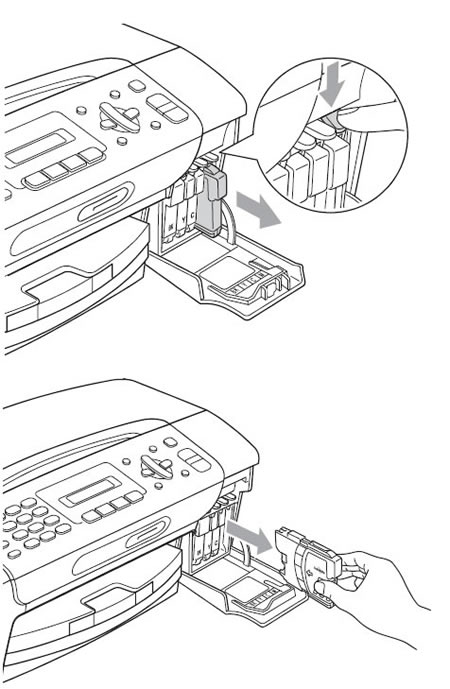
-
Reinstall the ink cartridge(s) in the machine. Each color has its own correct position. Insert the ink cartridge in the direction of the arrow on the label until it clicks into place.
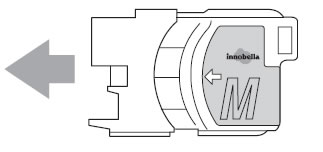
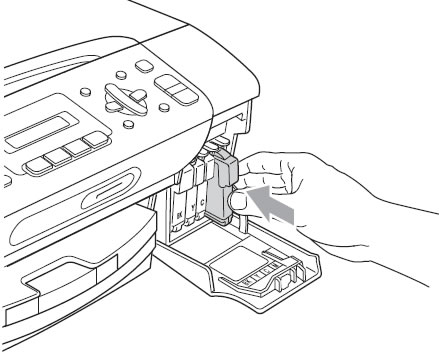
- Close the ink cartridge cover.
-
If the message has been cleared, then the problem has been solved.
- If the message INK LOW [color name] continues to appear on the display, go to STEP 3.
-
Open the ink cartridge cover located on the front right-hand side of the machine.
-
Ink cartridges have air pockets.
Removing the yellow protective cap from the ink cartridge with the cartridge upside down could cause air pockets in the cartridge. You must hold the cartridge is with the yellow cap to the side, then twist the green knob.
Removing the yellow cap without twisting the green knob to pressurize the cartridge could also cause air pockets in the ink cartridge.
Cleaning the print head and ink cartridges may assist in removing air pockets from the ink cartridge:-
Press Ink or Ink Management key.
--or--
Press Menu and choose Ink.
-
Use the Up or Down arrow key to choose CLEANING.
-
Press OK.
-
Do one of the following:
-
If the message displayed on the LCD was INK LOW BLACK press the Up or Down arrow key to choose BLACK.
- If the message display on the LCD was INK LOW CYAN, INK LOW MAGENTA, or INK LOW YELLOW press the Up or Down arrow key to choose COLOR.
-
If the message displayed on the LCD was INK LOW BLACK press the Up or Down arrow key to choose BLACK.
-
Press OK.
- The Brother machine will clean and remove the air pockets from the ink cartridge. When cleaning is finished, the machine will automatically go back to standby mode.
-
Press Ink or Ink Management key.
If the message INK LOW [color name] continues to appear on the display, repeat STEP 3 up to 4 more times.
If the problem still continues, please contact Brother Customer Service from "Contact Us".
