DCP-T300
FAQs & Troubleshooting |
When I print a document with fast mode, the printing is shifted too high on the paper.
Powder from the paper may build up on the surface of the paper pick-up roller. This may cause the paper to slip as it is picked from the tray. To solve this problem follow the steps below:
-
Clean the paper pick-up roller
- Unplug the machine from the AC power outlet (electrical socket).
-
Pull the paper tray completely out of the machine.
If the machine has feeding multiple pages when there are only a few sheets of paper left in the tray, clean the Base Pad (1) with a soft lint-free cloth moistened with water. After cleaning, wipe the pad with a dry, soft lint-free cloth to remove all moisture.
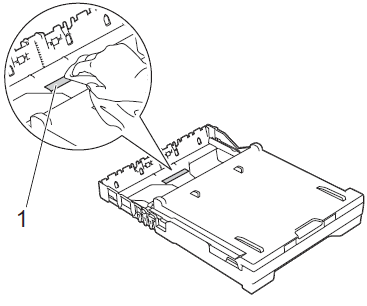
-
Open the Jam Clear Cover (1) at the back of the machine.
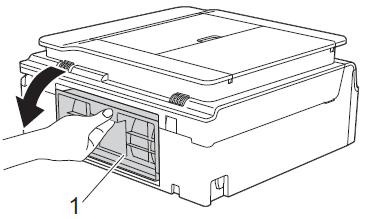
-
Clean the Paper Pick-up Rollers (1) with a soft lint-free cloth slightly moistened with water. Slowly turn the rollers so that the whole surface is cleaned. After cleaning, wipe the rollers with a dry, soft lint-free cloth to remove all moisture.
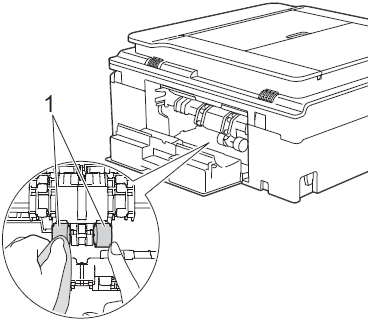
-
Close the Jam Clear Cover. Make sure the cover is closed completely.
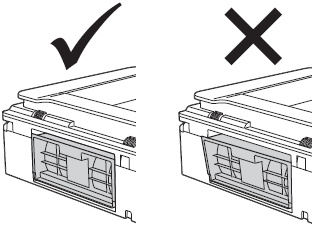
- Put the paper tray firmly back in the machine.
- Re-connect the power cord.
-
Flip the paper in the paper tray
If you are using paper that has a coating on one side (ex. Photo Paper) skip this step.
- Take the paper out of the tray and fan the stack of paper well.
- Install the paper into the paper tray with the other side of paper face up.
- Put the paper tray firmly back in the machine.
- Start printing again.
If you still have a problem after performing the previous steps Brother recommends printing your document at a higher resolution (increased resolutions will print your document at slower speeds).
-
Change the print quality setting
- Open Printing Preference. (Click here to see the details of how to open Printing Preferences.)
-
Change the print mode at the Print Quality section. Choose one of the modes Normal, Photo or Best.
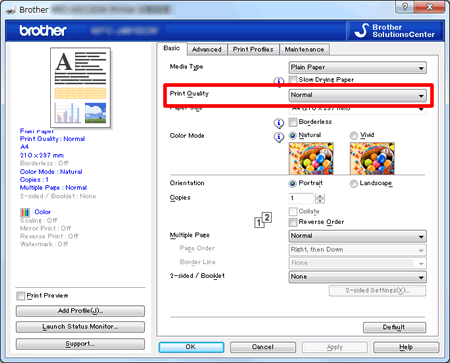
-
Click Apply -> OK
- Open Print dialog. (Click here to see the details of how to open Print dialog.)
-
Choose Print Settings in the Print dialog box.
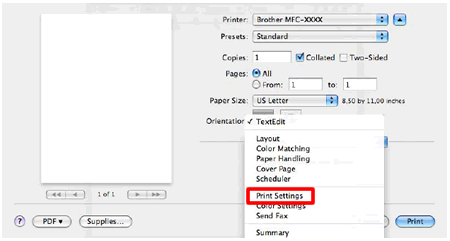
- Click on the drop down menu next to Print Quality.
- Choose one of the modes Normal, Photo or Best.
