HL-3040CN
FAQs & Troubleshooting |
The color of printouts are not what I expected.
Please check the following 5 points:
- Make sure that the toner save mode is off from the control panel of the printer or the printer driver. If the toner save mode is on, change the setting to off and then try to print again. Click here to see how to change the toner save mode setting.
- Perform the calibration to improve the color density and then try to print again. Click here to see how to carry out calibration.
- Adjust the color by using the custom setting in the driver and using the control panel. Colors the printer can print and colors you see on monitor are different. The printer may not to be able to reproduce the color on your monitor.
Perform the color correction and then try to print again. Click here to see how to adjust the print position of each color.
If the problem still remains, change the "Improve Gray Color" setting to off.
The instruction varies depending on your Operating System (OS). Choose your OS and follow the instructions.
Windows | MacintoshThe screens are from Windows XP. The screens on your computer may vary depending on your operating system.
[Printer driver]
- Open Printing Preferences. (Click here to see how to open Printing Preferences.)
- Open the Basic tab and click Settings.
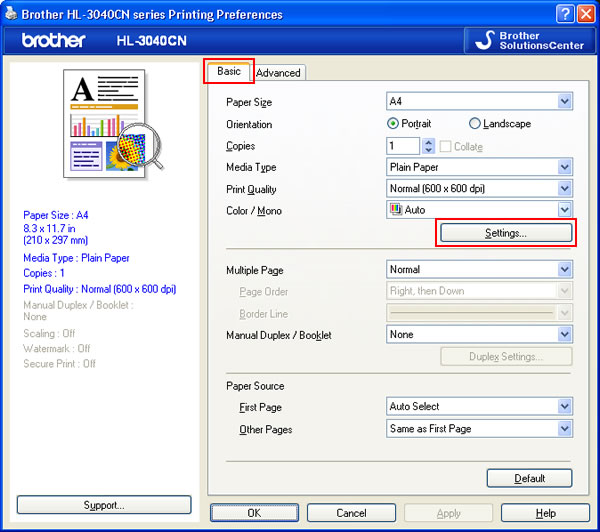
- Check off the Improve Gray Color checkbox. Click OK.
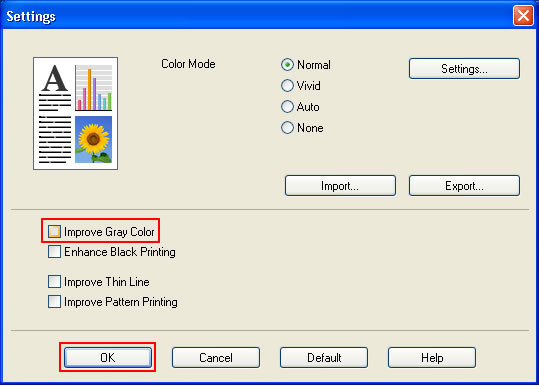
- Click OK.
The setting has been changed. Try to print again.
[BR-Script printer driver]
- Open Printing Preferences. (Click here to see how to open Printing Preferences.)
- Open the Layout tab and click the Advanced.
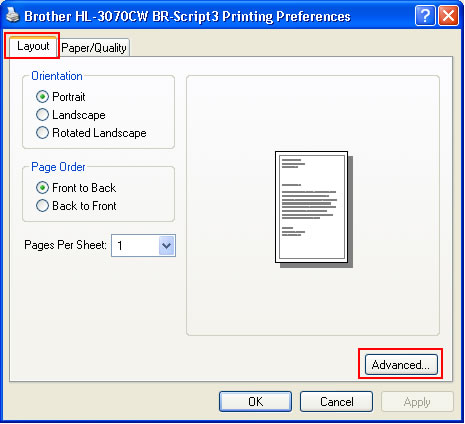
- Choose Off in the Improve Gray Color of the Printer Feature.
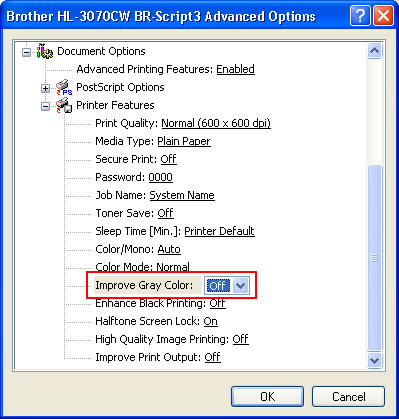
- Click OK.
The setting has been changed. Try to print again.
[Printer driver]
- Open Print dialog. (Click here to see the details of how to open Print dialog.)
-
[Mac OS X 10.3.9 - 10.5.x users]
- Choose Print Settings option from the print options pop-up menu.
- Click Advanced and check off the Improve Gray Color checkbox.
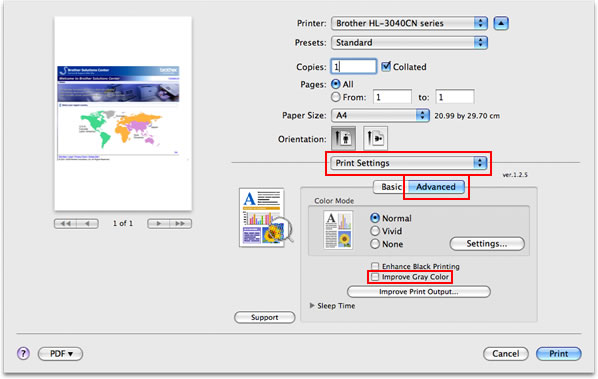
[Mac OS X 10.6.x or later users]
- Choose Color Settings option from the print options pop-up menu.
- Click Advanced Color Settings trianble mark and check off the Improve Gray Color checkbox.
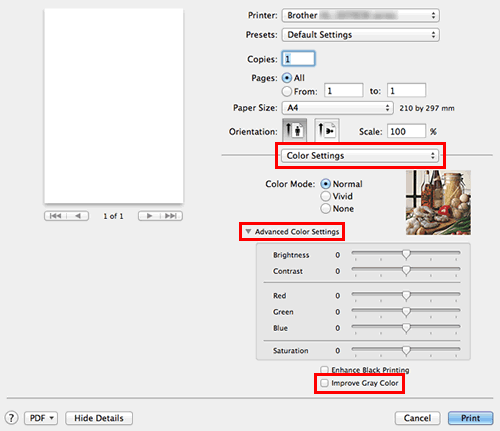
- Choose Print Settings option from the print options pop-up menu.
- Click Print.
The setting has been changed.
[BR-Script printer driver]
- Open Print dialog. (Click here to see the details of how to open Print dialog.)
- [Mac OS X 10.3.9 or 10.4.x users]
- Choose Printer Features option from the pop-up menu under the Presets.
- Choose Set 2 in the Feature Sets.
- Choose Off in the Improve Gray Color.
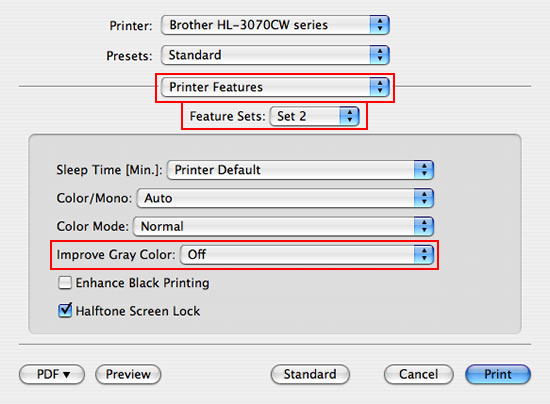
[Mac OS X 10.5.x or later users]
- Choose Printer Features option from the print options pop-up menu.
- Choose General 2 in the Feature Sets.
- Choose Off in the Improve Gray Color.
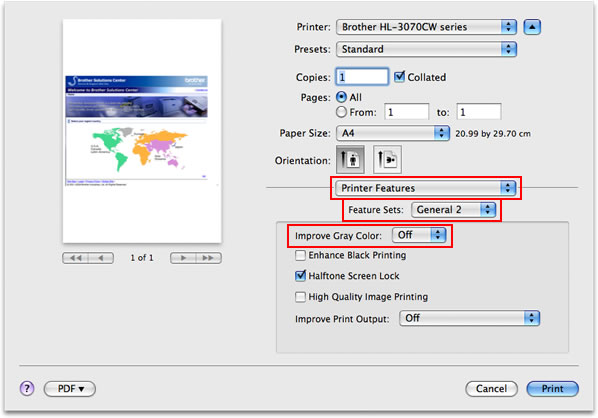
- Choose Printer Features option from the pop-up menu under the Presets.
- Click Print.
The setting has been changed.
- Open Printing Preferences. (Click here to see how to open Printing Preferences.)
- The toner cartridge may be damaged. Replace all four toner cartridges with new ones and then try to print again. Click here to see how to install the toner cartridges.
- The drum unit may be damaged. Replace the drum units with new one and then try to print again. Click here to see how to install the drum unit.
Content Feedback
To help us improve our support, please provide your feedback below.
