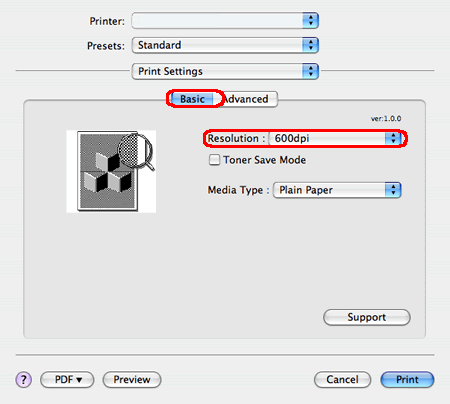HL-2140
FAQs & Troubleshooting |
The printer cannot print full pages of a document. An error message "PRINT OVERRUN" is printed out.
Please do the following:
Press the Go button to print the remaing data in the printer memory.
If you want to delete the data remaining in the printer, follow one of the procedures below.
Canceling only the printing job:
While printing, press the Go button for about 4 seconds until all the LEDs light up.
The Ready and Error LEDs will flash as the job is being canceled.
Canceling all the received jobs:
The Ready and Error LEDs will flash as the job is being canceled.
If the problem continues, reduce the complexity of your document or cut the print resolution following the steps below.
[For Windows Users]
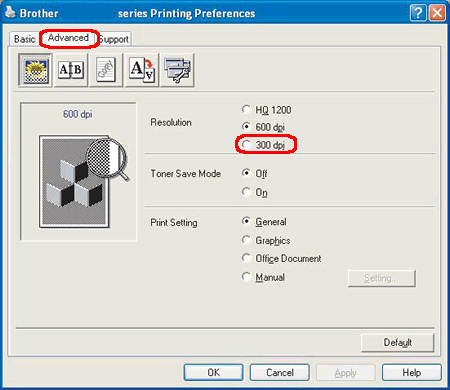
[For Macintosh Users]