HL-2070N
FAQs & Troubleshooting |
The printer cannot print full pages of a document. An error message PRINT OVERRUN is printed out.
Please do the following:
-
Press the Go button to print the data left in the printer. Cancel the print job if you want to delete the data remaining in the printer.
To cancel printing: while printing press the Go button for about 4 seconds until all the LEDs light up. The Ready and Paper LEDs will flash as the job is being canceled.
-
If this does not clear the error, reduce the complexity of your document or reduce the print resolution.
-
Set page protection AUTO by using the supplied Windows® driver.
Select 'Device Options (5)' in the 'Advanced' tab of the printer driver. Then select 'Page Protection' and set it to 'AUTO'.
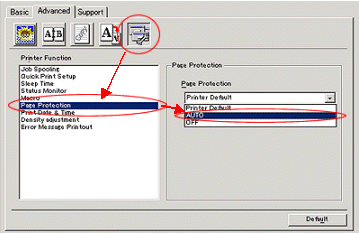
- Change the following settings in the supplied Windows® driver, and then try again. The best combination of the settings below will vary depending on your document:
+Graphics mode
+TrueType mode (HL-2070N/2075N only)
+Use printer TrueType® fonts (HL-2070N/2075N only)
To change these settings, click 'Advanced' tab of the printer driver. Select 'Manual' in the 'Print Setting' section. Click 'Setting...'.
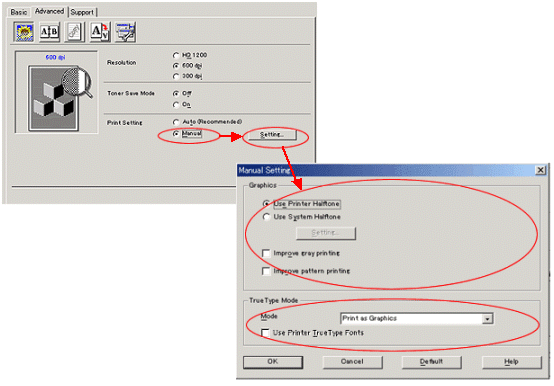
Content Feedback
To help us improve our support, please provide your feedback below.
