DCP-7030
FAQs & Troubleshooting |
How do I clear paper jams inside the machine?
To clear paper jams, please follow the steps below.
After you have just used the machine, some internal parts of the machine will be extremely hot. When you open the front or back cover (back output tray) of the machine, DO NOT touch the shaded parts shown in the illustration. If you do this, you may get burned.
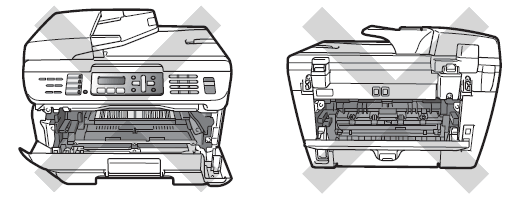
To prevent damage to the machine caused by static electricity, DO NOT touch the electrodes shown in the illustration.
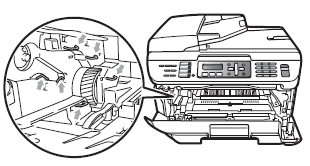
-
Open the front cover.

- Slowly take out the drum unit and toner cartridge assembly. The jammed paper will be pulled out with the toner cartridge and drum unit assembly.
We recommend that you place the drum unit and toner cartridge assembly on a clean, flat surface with a sheet of disposable paper or cloth underneath it in case you accidentally spill or scatter toner.
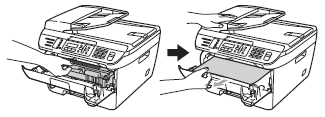
-
If you can not remove the drum unit and toner cartridge assembly easily, do not use extra force.
Instead, lift the scanner cover and use both hands to carefully pull the jammed paper up and out of the output tray opening.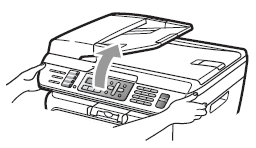
-
Close the scanner cover.
-
Pull the paper tray completely out of the machine.
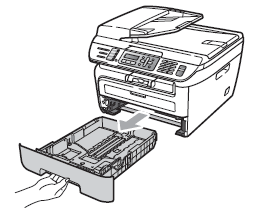
-
Pull the jammed paper out of the paper tray opening.
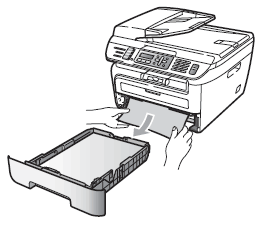
-
Put the drum unit and toner cartridge assembly back in the machine.
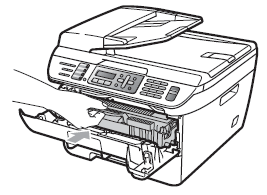
-
Put the paper tray in the machine.
- Close the front cover.
- Please confirm that you have installed both a toner cartridge and a drum unit in the machine. If you have not installed a drum unit or have installed the drum unit improperly, then this may cause a paper jam in your Brother machine.
- If the error message remains, open and close the front cover and fuser cover firmly to reset the machine.
Content Feedback
To help us improve our support, please provide your feedback below.
