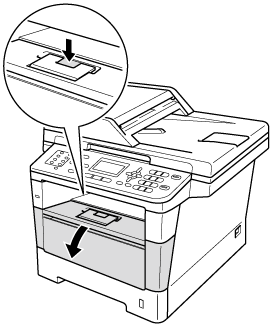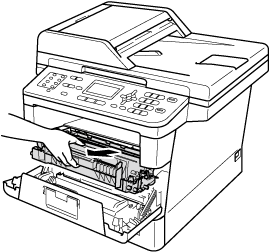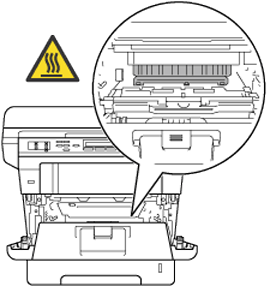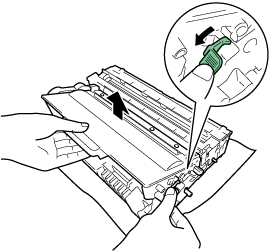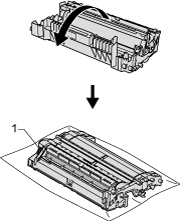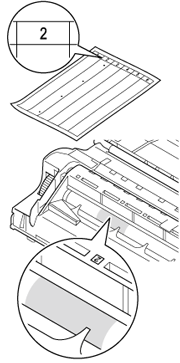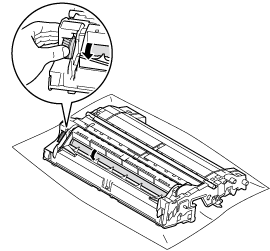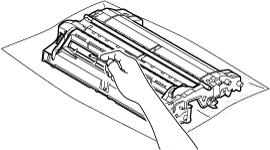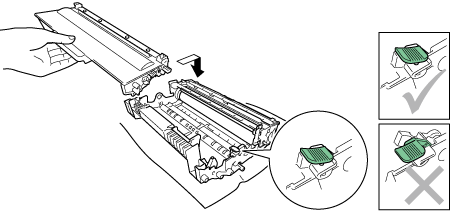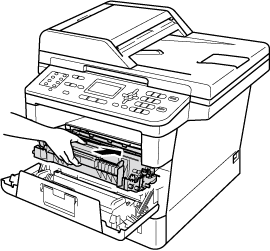MFC-8910DW
FAQs & Troubleshooting |
Clean the drum unit
If your printout has dots at 94mm (3.7in.) intervals, the drum may have foreign material, such as glue from a label stuck on the drum surface. Please follow the steps below to solve the problem.
NOTE: Illustrations shown below are from a representative product and may differ from your Brother machine.
*If your Brother machine has a touchscreen, please follow the steps under "For touchscreen models" below.
- DO NOT put a toner cartridge or a toner cartridge and drum unit assembly into a fire. It could explode, resulting in injuries.
-
DO NOT use flammable substances, any type of spray, or an organic solvent/liquid containing alcohol or ammonia to clean the inside or outside of the product. Doing so could cause a fire or electrical shock. Instead, use only a dry, lint-free cloth.
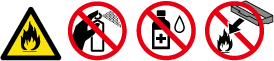
-
Make sure that the machine is in the Ready mode.
-
Press Menu.
-
Press the Up or Down arrow key to choose Print Reports, and then press OK.
-
Press the Up or Down arrow key to choose Drum Dot Print, and then press OK.
-
Press Start to print the drum dot check sheet.
Go to STEP 6 under "For touchscreen models" below.
-
Make sure that the machine is in the Ready mode.
-
Press Menu.
-
Press the Up or Down arrow key to display Print Reports.
Press Print Reports.
-
Press the Up or Down arrow key to display Drum Dot Print.
Press Drum Dot Print.
-
The machine will display Press Start.
Press Start to print the drum dot check sheet.
-
Leave the machine turned on for 10 minutes for the internal fan to cool the extremely hot parts inside the machine.
-
After the machine has cooled down, turn off the machine's power switch.
-
Press the front cover release button and then open the front cover.
-
-
After you have just used the machine, some internal parts of the machine will be extremely hot. Wait for the machine to cool down before you touch the internal parts of the machine.
- We recommend that you put the drum unit and toner cartridge assembly on a piece of disposable paper or cloth in case you accidentally spill or scatter toner.
- Handle the drum unit and toner cartridge assembly carefully. If toner scatters on your hands or clothes, wipe or wash it off with cold water.
-
To prevent damage to the machine from static electricity, DO NOT touch the electrodes shown in the illustration.
-
After you have just used the machine, some internal parts of the machine will be extremely hot. Wait for the machine to cool down before you touch the internal parts of the machine.
-
-
-
-
-
Content Feedback
To help us improve our support, please provide your feedback below.