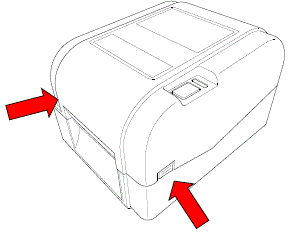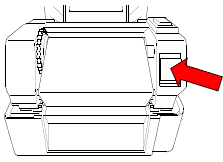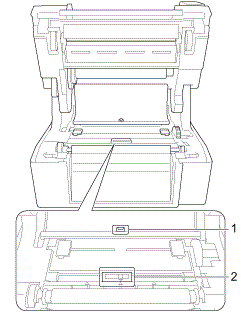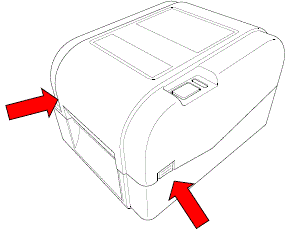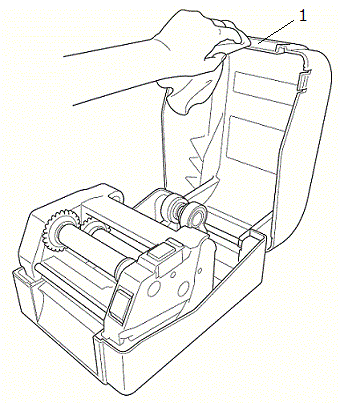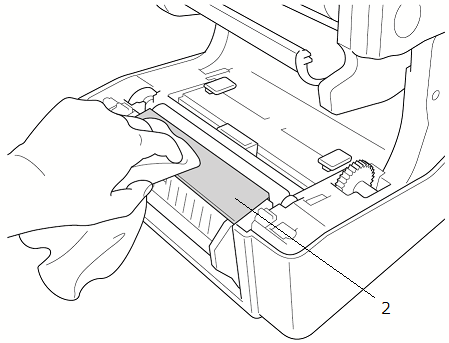TD-4520TN
 |
FAQs & Troubleshooting |
How do I clean / maintain my printer?
> Clean the Sensors
> Clean the Tear Bar/ Peel Bar
> Clean the Exterior/ Interior
< Clean the Sensors >
-
Open the Roll Compartment Cover by pressing the tabs on both sides of the printer.
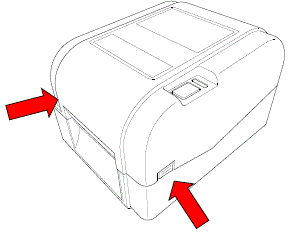
-
Push the print head release button to open the print head mechanism.
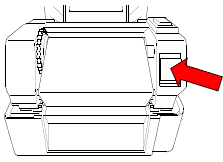
-
Turn off the printer.
-
Use compressed air or vacuum to clean the Gap Sensor (1) and Black Mark Sensor (2).
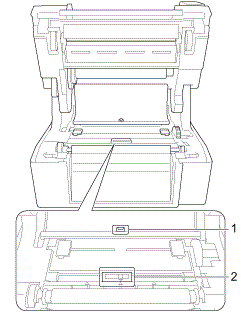
1. Gap Sensor
2. Black Mark Sensor
We recommend cleaning the sensors as required.
< Clean the Tear Bar/ Peel Bar >
-
Open the Roll Compartment Cover by pressing the tabs on both sides of the printer.
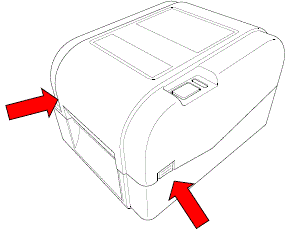
-
Wipe the tear bar or peel bar with a lint-free cloth dipped in isopropyl alcohol or ethanol, as needed.
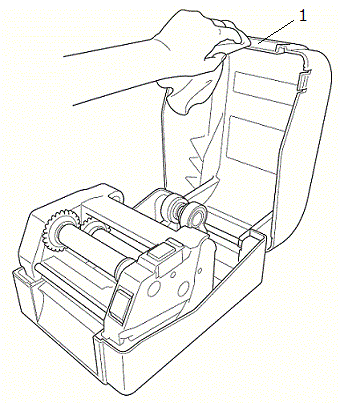 |
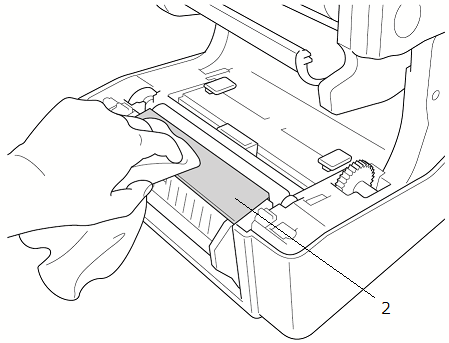 |
| 1. Tear Bar |
2. Peel Bar |
< Clean the Exterior/ Interior >
Exterior: Wipe it with a lint-free cloth dipped in water, as needed.
Interior: Use a brush or vacuum, as needed.
If your question was not answered, have you checked other FAQs?
Have you checked manuals?
If you need further assistance, please contact Brother customer service:
Related Models
TD-4420TN, TD-4520TN
Content Feedback
To help us improve our support, please provide your feedback below.