HL-2250DN
FAQs & Troubleshooting |
REPLACE DRUM
When the REPLACE DRUM message appears, the following LED indications is shown on the control panel. The Drum and Ready LEDs are on.
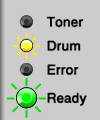
Please follow the steps below to solve the problem:
The Brother machine has separate consumables the toner cartridge and the drum unit. Verify you replace only the drum unit and not the toner cartridge. If you want to know their difference, refer to "What is the difference between the toner cartridge and the drum unit?"
- DO NOT use cleaning materials that contain ammonia, alcohol, any type of spray, or any type of flammable substance to clean the outside or inside of the machine.
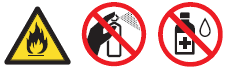
- Be careful not to inhale toner.
- DO NOT unpack a spare drum unit until immediately before you put it into the machine. If drum unit is exposed to sunlight or room light the unit may be damaged.
- We recommend that you clean the machine when you replace the consumables. For the details of cleaning the printer, please refer to the "Cleaning" section in User's guide or FAQ in the "Maintenance" section of your model.
- Make sure that the machine is turned on. Leave the machine for at least 10 minutes to cool down.
After you have just used the printer, some internal parts will be extremely hot. Wait at least 10 minutes for the printer to cool down before continuing to the next step.
- Open the front cover.
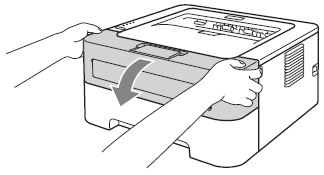
To prevent any degradation to the print quality, DO NOT touch the shaded parts shown in the illustrations.
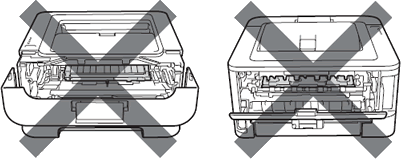
- Take out the drum unit and toner cartridge assembly.
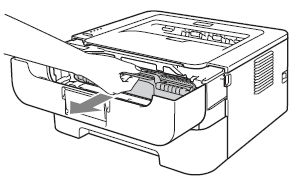
- While removing the drum unit, handle it carefully because it may contain toner.
- Handle the toner cartridge carefully. If toner scatters on your hands or clothes, wipe or wash it off with cold water at once.
- We recommend that you place the drum unit and toner cartridge assembly on a clean, flat surface with a piece of disposable paper underneath it in case you accidentally spill or scatter toner.
- To prevent damage to the machine from static electricity, DO NOT touch the electrodes shown in the illustration.
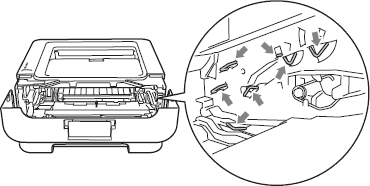
- To avoid print quality problems, DO NOT touch the shaded parts shown in the illustrations.
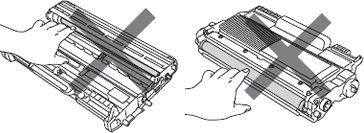
- Push down the green lock lever and take the toner cartridge out of the drum unit.
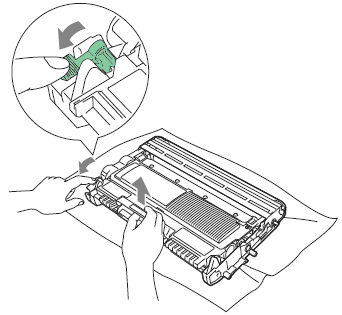
- Unpack the new drum unit.
- Put the toner cartridge firmly into the new drum unit until you hear it lock into place. If you put the cartridge in properly, the green lock lever will lift automatically.
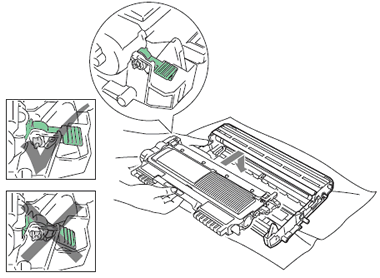
- Put the drum unit and toner cartridge assembly back into the machine. Do not close the front cover yet.
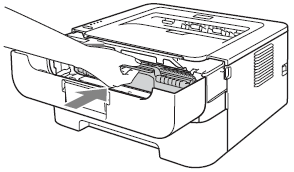
- Press and hold down the Go button for about 4 seconds until all the LEDs light up. Once all four LEDs are lit, release the Go button.
Do not reset the drum counter when you only replace the toner cartridge.
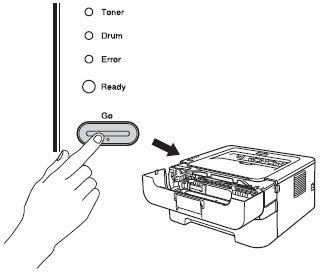
- Close the front cover.
- Make sure that the Drum LED is now off.
