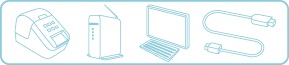QL-1110NWB
FAQs & Troubleshooting
Wireless setup: Connect your printer to your computer.
Connecting using a wireless router or access point
If you already have a wireless LAN (local area network) environment, you can easily connect your printer to your computer by adding the printer to that network.
This FAQ explains the Infrastructure mode connection method, which uses your wireless router or access point.
Before configuring the settings:Downloads ] section of this website.
Check the requirements
Your printer, computer, wireless router or access point, and USB cable
Setup videos
Click the video for the operating system of your computer.
For Windows users
The screens may differ on your printer's model.
*The video clip is being streamed from YouTube.
For Mac users
The screens may differ on your printer's model.
*The video clip is being streamed from YouTube.
The following connection methods are also available.
Connection method
Appropriate situation
More information
WPS
When your device supports automatic wireless (one-push) setup (WPS: Wi-Fi Protected Setup™)
Procedure
Wireless Direct
When you do not use a wireless router or access point, or if you do not know if a wireless router or access point is available
Procedure
If your question was not answered, have you checked other FAQs?
Have you checked manuals?
If you need further assistance, please contact Brother customer service:
Related Models QL-1110NWB, QL-810W, QL-820NWB
Content Feedback
To help us improve our support, please provide your feedback below.
Installation Machine Setup Connecting to a Computer Connecting to a Mobile Device Software P-touch Editor (Windows) P-touch Editor (Mac) Printing Apps for Mobile Devices Network Software Machine Operating System Maintenance Installation Network Software P-touch Editor (Windows) P-touch Editor (Mac) Error Messages/LED Indications Apps for Mobile Devices Connecting to a Computer Connecting to a Mobile Device Printing Uninstallation Machine Operating System Installation Apps for Mobile Devices Maintenance Specifications
General Setup Procedures USB Wired LAN Wireless LAN Wireless Direct Wireless Ad-hoc Connections Bluetooth (Computer Connection) Bluetooth (Mobile Device Connection) Wi-Fi Mobile Applications Mobile App Compatibility Numbering Barcodes Layout Add-ins Templates Printing Using the Software Databases
Print Quality/Print Settings Distributed Printing (Windows only) Layout Barcodes
Printer Driver Firmware Printer Setting Tool Wireless Device Setup Wizard (Mac only) P-touch Editor Lite LAN (Windows only) P-touch Transfer Manager (Windows only) P-touch Transfer Express
BRAdmin Professional
BRAdmin Light
AirPrint Reset Procedure Print Printer Settings Managing Your Machine with a Web Browser Printer Setting Tool Power Supply
Operations
Mac Windows Linux Printer Driver P-touch Address Book P-touch Update Software Printer Setting Tool P-touch Transfer Manager (Windows only) P-touch Transfer Express
AirPrint Network Settings Machine Maintenance Print Quality Media Databases Add-ins Barcodes Error Messages Operations Operations Cannot Print Databases
Installation Failure Cannot Print Wi-Fi
Bluetooth Network Settings Bluetooth Wi-Fi Cannot Print
Cannot Print Print Quality/Print Settings
Layout Paper/Tape/Label Jam
Machine Power Supply Reset Procedure
Operations
Product Application Consumables&Accessories Printer Driver P-touch Editor Software
Software
AirPrint Brother iPrint&Label LED Indications Error Messages on your Computer's Screen Brother iPrint&Label Barcodes Printing Using the Software Connection Machine Maintenance Software Brother iPrint&Label Mac
Windows
Linux
Mobile Devices (Apple/Android etc.)