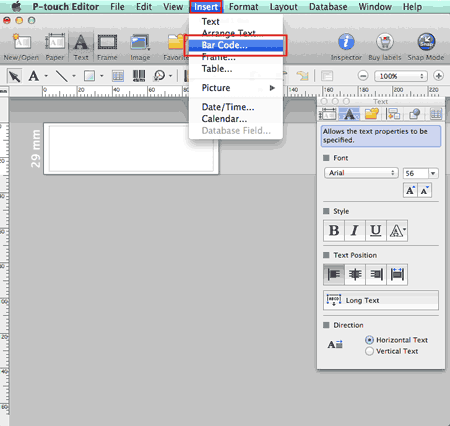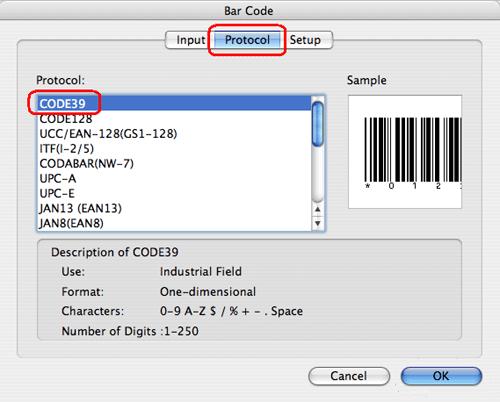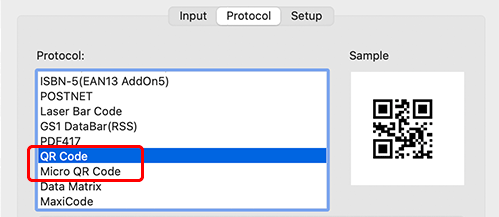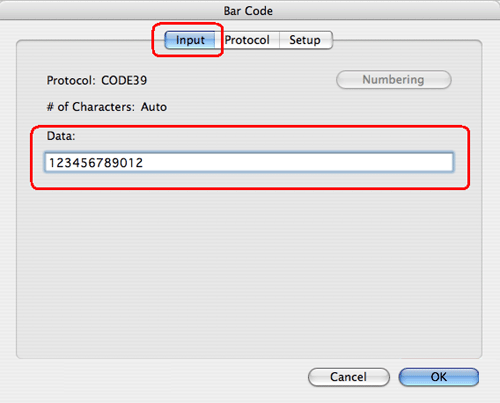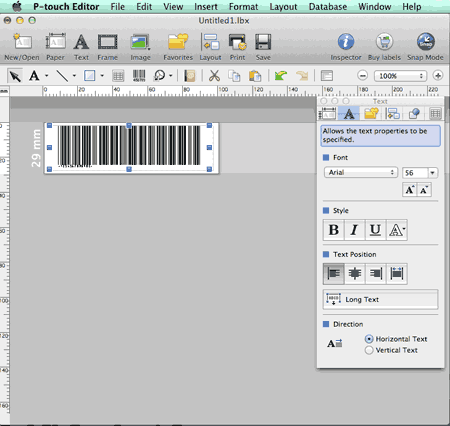QL-820NWB
 |
FAQs & Troubleshooting |
How to create a label containing a bar code/QR code (P-touch Editor 5.1 for Mac)
If your question was not answered, have you checked other FAQs?
Have you checked manuals?
If you need further assistance, please contact Brother customer service:
Related Models
PT-2700, PT-2730, PT-9500PC, PT-9600, PT-9700PC, PT-9800PCN, PT-D450, PT-D600, PT-E500, PT-E550W, PT-P750W, PT-P900W, PT-P950NW, QL-1050, QL-1060N, QL-500, QL-570, QL-580N, QL-700, QL-720NW, QL-800, QL-810W, QL-820NWB
Content Feedback
To help us improve our support, please provide your feedback below.