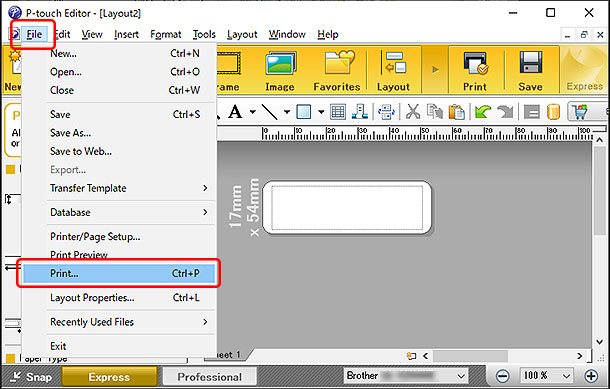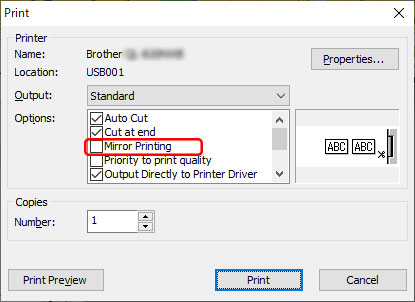QL-1050
 |
FAQs & Troubleshooting |
My label is printing like a mirror image. How do I enable/disable the Mirror Printing option? (P-touch Editor 5.x for Windows)
Follow the steps below to enable or disable the Mirror Printing option:
-
Click [File] - [Print...].
<Using the screen of Express mode as an example>
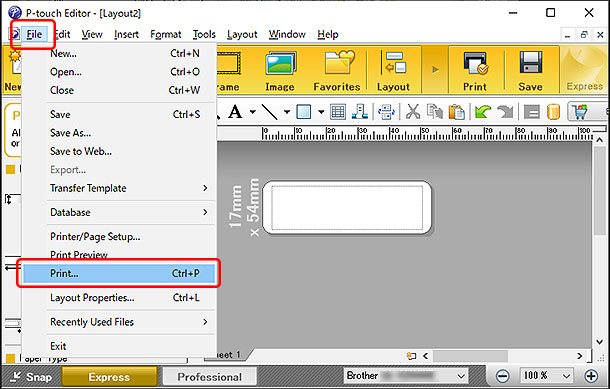
-
The Print window appears. Check or uncheck the "Mirror Printing" option.
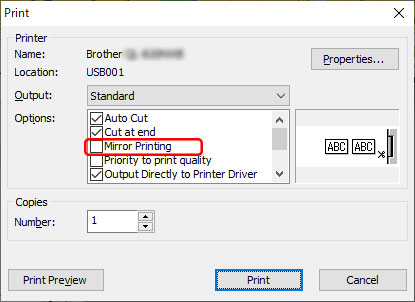
-
Click [Print].
If your question was not answered, have you checked other FAQs?
Have you checked manuals?
If you need further assistance, please contact Brother customer service:
Related Models
PT-2700, PT-2730, PT-9500PC, PT-9600, PT-9700PC, PT-9800PCN, PT-D450, PT-D600, PT-E500, PT-E550W, PT-E800T, PT-E850TKW, PT-P750W, PT-P900W, PT-P950NW, QL-1050, QL-1060N, QL-1100, QL-1110NWB, QL-500, QL-570, QL-580N, QL-700, QL-720NW, QL-800, QL-810W, QL-820NWB, RJ-2030, RJ-2150, RJ-3050, TD-2020/2020A, TD-2130N, TD-4000, TD-4100N, TD-4410D, TD-4420DN, TD-4550DNWB
Content Feedback
To help us improve our support, please provide your feedback below.