HL-L3230CDN
FAQs & Troubleshooting |
Update your machine's firmware using Brother iPrint&Scan (Android/iOS)
You can update your machine's firmware using the Brother iPrint&Scan app installed on your Android or iOS mobile device.
NOTE: The screens may differ depending on your operating system and your Brother machine.
- Launch Brother iPrint&Scan and select your Brother machine.
-
If your machine's firmware needs to be updated, the following screen appears.
Tap Update.
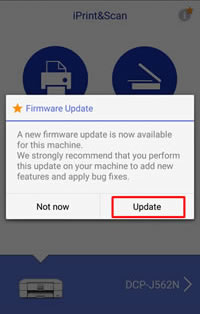
If you select Not now, you can update the firmware later from Machine Status > Firmware Version.
-
Tap Update.
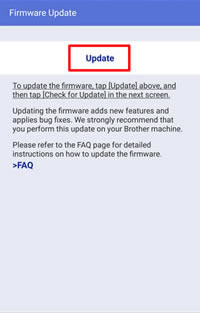
-
The web browser starts.
If the machine prompts you for a password, type it, and then click .
. -
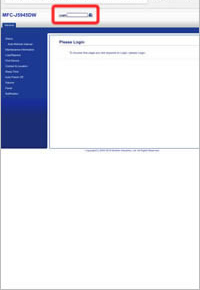
-
Tap Check for new firmware.
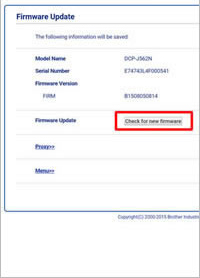
-
Tap Update.
The firmware update starts. Do not turn the Brother machine off while updating.
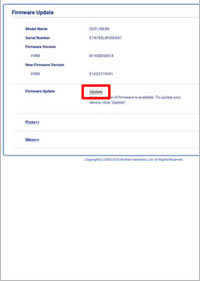
-
When the Successfully Completed message appears, the firmware update is finished. Depending on your model, you may need further firmware updates. If additional Firmware Update screens appear, follow the on-screen instructions.
If any errors occur, check the following:
- Make sure your machine is connected to a network with an Internet access.
- If your network uses a proxy server, tap Proxy and configure the proxy server settings of your Brother machine. If you do not know the settings, contact your network administrator or the Internet service provider.
-
Try to update the firmware to the latest version using your computer.
> Download the Firmware Update Tool and see more information in the Downloads section to update the firmware.
Content Feedback
To help us improve our support, please provide your feedback below.
