MFC-685CW
FAQs & Troubleshooting |
Download a file from the "Downloads" section and save it to Windows 8 computer.
You can download the file using Internet Explorer from the Start screen or from the Desktop screen. The download process varies depending on the screen, therefore check your computer's screen and follow the steps applicable for your case.
-
If you are using Internet Explorer with the following screen, go to Case A: For the Start screen users.
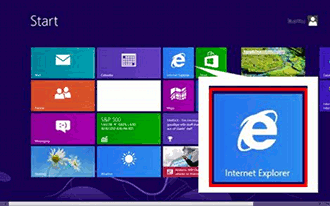
-
If you are using Internet Explorer with the following screen, go to Case B: For the Desktop screen users.
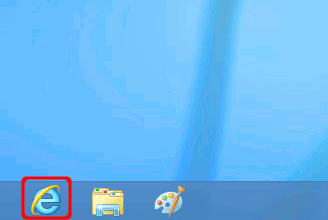
Case A: For the Start screen users:
-
When the End-User License Agreement for Brother Software page appears, read the description first. Click Agree to the EULA and Download and then click Save.
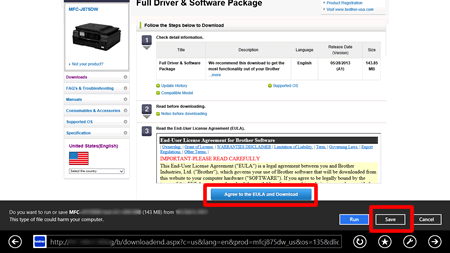
-
Click Close.

- The downloaded files are saved in the Downloads folder of the Favorites.
-
On the Start screen, click
 .
.
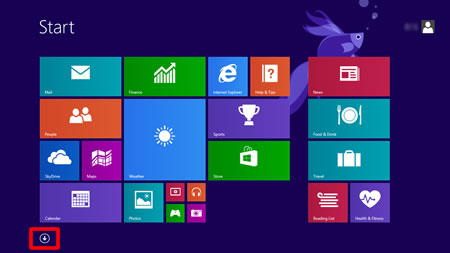
If is not on the Start screen, right-click somewhere on an empty spot (1), and then click, All Apps from the bar (2).
is not on the Start screen, right-click somewhere on an empty spot (1), and then click, All Apps from the bar (2).
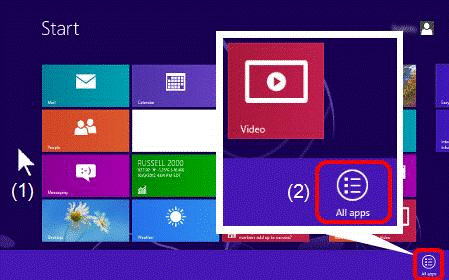
-
Click File Explorer.
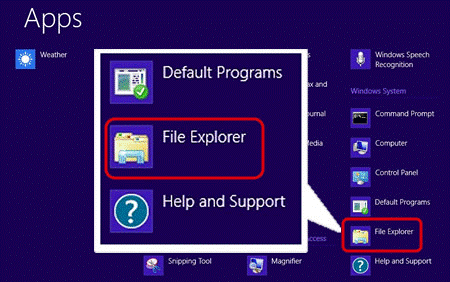
-
Open the Downloads folder under the Favorites folder.
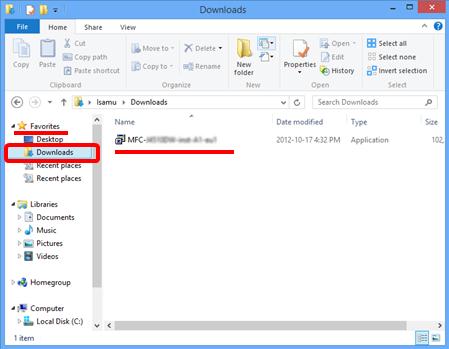
- Follow the Installation procedure and run the downloaded file.
Case B: For the Desktop screen users:
-
When the End-User License Agreement for Brother Software page appears, read the description first. Click Agree to the EULA and Download and then click the drop-down list beside the Save button.
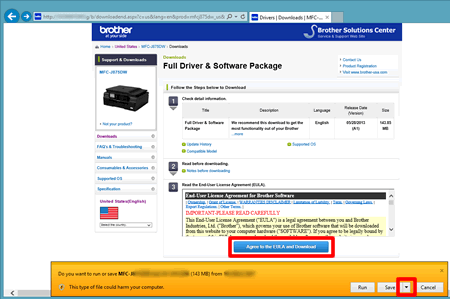
-
Choose the save options.
-
If you want to choose a folder for saving files, choose Save as and go to STEP 3.
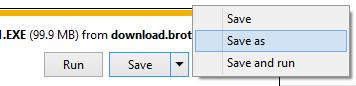
- If not, choose Save and go to STEP 4.
If you choose Save, they will be saved in the Downloads folder under the Favorites folder.
-
If you want to choose a folder for saving files, choose Save as and go to STEP 3.
-
Choose the folder to save file.
-
Choose the folder which you want to save the downloaded files, and click Save.
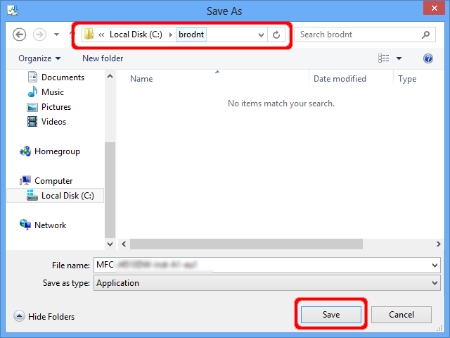
-
After the download has completed, start the File Explorer and open the folder which you saved.
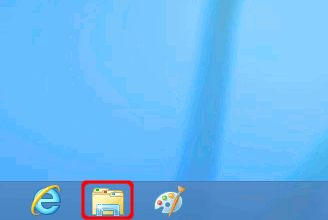
-
Follow the Installation procedure and run the downloaded file.
-
Choose the folder which you want to save the downloaded files, and click Save.
-
The downloaded files will be saved in the Downloads folder under the Favorites folder.
-
Click File Explorer.
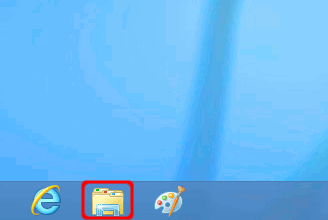
-
Open the Downloads folder under the Favorites folder.
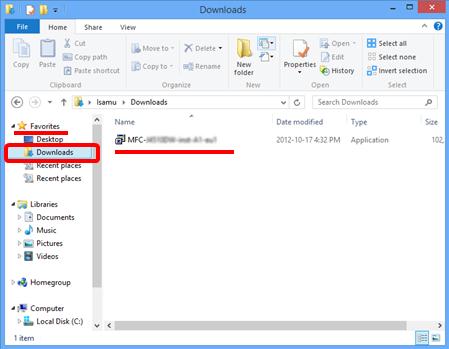
-
Follow the Installation procedure and run the downloaded file.
-
Click File Explorer.
Related Models
ADS-1100W, ADS-1200, ADS-1600W, ADS-1700W, ADS-2000, ADS-2100, ADS-2200, ADS-2400N, ADS-2600W, ADS-2800W, ADS-3000N, ADS-3100, ADS-3600W, ADS-4300N, ADS-4700W, ADS-4900W, DCP-110C, DCP-115C, DCP-145C, DCP-1511, DCP-1601, DCP-1610W, DCP-1616NW, DCP-165C, DCP-185C, DCP-195C, DCP-385C, DCP-540CN, DCP-6690CW, DCP-7010, DCP-7030, DCP-7040, DCP-7055, DCP-7060D, DCP-9010CN, DCP-9040CN, DCP-B7535DW, DCP-J100, DCP-J105, DCP-J125, DCP-J140W, DCP-J4110DW, DCP-L2520D, DCP-L3551CDW, DCP-T220, DCP-T226, DCP-T300, DCP-T310, DCP-T420W, DCP-T426W, DCP-T510W, DCP-T520W, DCP-T700W, DCP-T710W, DCP-T720DW, DCP-T820DW, DS-620, DS-640, DS-720D, DS-740D, FAX-2820, FAX-2840, FAX-2920, HL-1111, HL-1201, HL-1211W, HL-2130, HL-2140, HL-2240D, HL-2250DN, HL-2270DW, HL-3040CN, HL-3070CW, HL-3150CDN, HL-3170CDW, HL-4040CDN, HL-4050CDN, HL-4150CDN, HL-5070N, HL-5170DN, HL-5240, HL-5250DN, HL-5340D, HL-5350DN, HL-5380DN, HL-5440D, HL-5450DN, HL-6050DN, HL-6180DW, HL-7050N, HL-B2000D, HL-B2080DW, HL-L2320D, HL-L2321D, HL-L2361DN, HL-L2366DW, HL-L3230CDN, HL-L5100DN, HL-L6200DW, HL-L6400DW, HL-L8250CDN, HL-L8260CDN, HL-L8350CDW, HL-L8360CDW, HL-T4000DW, MFC-1811, MFC-1901, MFC-1910W, MFC-1916NW, MFC-210C, MFC-215C, MFC-250C, MFC-290C, MFC-295CN, MFC-410CN, MFC-425CN, MFC-440CN, MFC-465CN, MFC-490CW, MFC-5440CN, MFC-5460CN, MFC-5490CN, MFC-5840CN, MFC-5860CN, MFC-5890CN, MFC-620CN, MFC-640CW, MFC-6490CW, MFC-665CW, MFC-685CW, MFC-6890CDW, MFC-7220, MFC-7340, MFC-7360, MFC-7420, MFC-7470D, MFC-7820N, MFC-7840N, MFC-7860DW, MFC-790CW, MFC-8220, MFC-8460N, MFC-8840DN, MFC-8860DN, MFC-8880DN, MFC-8910DW, MFC-9120CN, MFC-9140CDN, MFC-9320CW, MFC-9330CDW, MFC-9440CN, MFC-9840CDW, MFC-9970CDW, MFC-B7715DW, MFC-J200, MFC-J220, MFC-J2310, MFC-J2510, MFC-J265W, MFC-J3520, MFC-J3720, MFC-J415W, MFC-J430W, MFC-J4410DW, MFC-J4510DW, MFC-J615W, MFC-J625DW, MFC-J6510DW, MFC-J6710DW, MFC-L2701D, MFC-L2701DW, MFC-L3750CDW, MFC-L5700DN, MFC-L5900DW, MFC-L6900DW, MFC-L8690CDW, MFC-L8850CDW, MFC-L9630CDN, MFC-T4500DW, MFC-T800W, MFC-T810W, MFC-T910DW, MFC-T920DW, PDS-5000, PDS-6000
