MFC-L5900DW
FAQs & Troubleshooting |
Open the Control Panel (For Windows)
Select your operating system:
(Windows 11)
Follow the steps below to open the Control Panel:
-
Click
 (Start).
(Start).
-
Click Type here to search field.
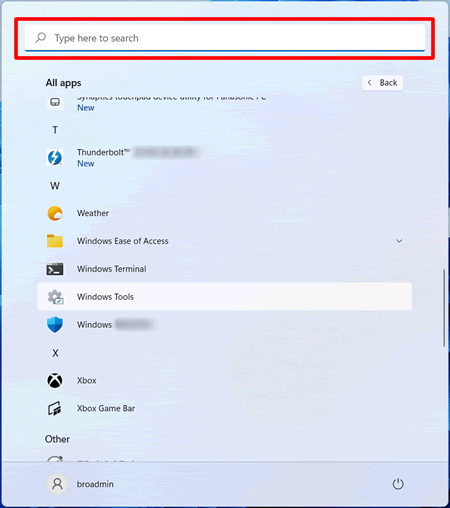
-
Type "Control Panel", and then click Control Panel.
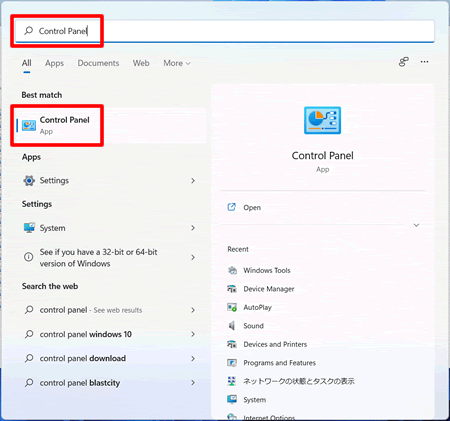
(Windows 10)
Follow the steps below to open the Control Panel:
-
Click
 (Start) > (All apps >) Windows System > Control Panel.
(Start) > (All apps >) Windows System > Control Panel.
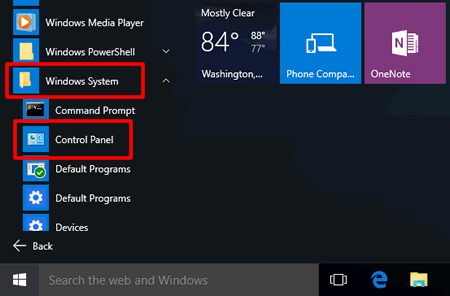
(Windows 8)
You can open the Control Panel from the Start screen or Desktop screen:
From the Start screen
-
On the Start screen, click
 .
.
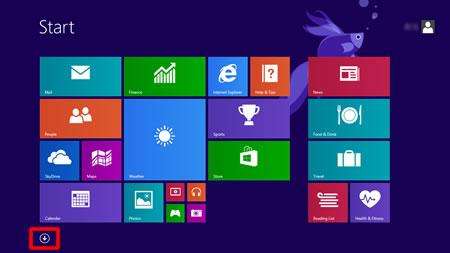
If is not on the Start screen, right-click somewhere on an empty spot (1), and then click, All Apps from the bar (2).
is not on the Start screen, right-click somewhere on an empty spot (1), and then click, All Apps from the bar (2).

-
Click Control Panel.
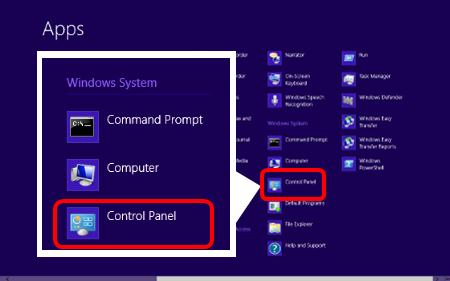
From the Desktop screen
-
Move your mouse to the upper or lower right corner of your Desktop screen. When the menu bar appears, click Settings.
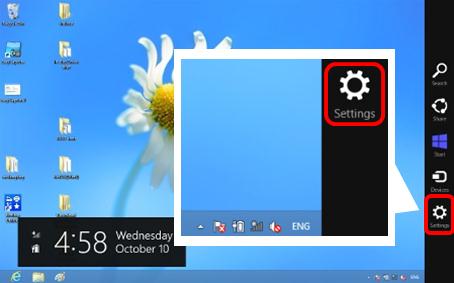
-
Click Control Panel.
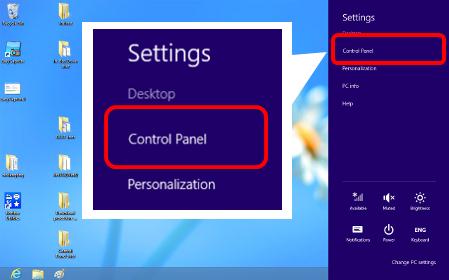
Related Models
ADS-1100W, ADS-1200, ADS-1600W, ADS-1700W, ADS-2000, ADS-2100, ADS-2200, ADS-2400N, ADS-2600W, ADS-2800W, ADS-3000N, ADS-3600W, DCP-110C, DCP-115C, DCP-130C, DCP-135C, DCP-145C, DCP-150C, DCP-1511, DCP-1601, DCP-1610W, DCP-1616NW, DCP-165C, DCP-185C, DCP-195C, DCP-330C, DCP-350C, DCP-385C, DCP-540CN, DCP-6690CW, DCP-7010, DCP-7030, DCP-7040, DCP-7055, DCP-7060D, DCP-9010CN, DCP-9040CN, DCP-B7535DW, DCP-B7620DW(B), DCP-B7640DW(B), DCP-J100, DCP-J105, DCP-J125, DCP-J140W, DCP-J4110DW, DCP-L2520D, DCP-L3551CDW, DCP-L3560CDW, DCP-L5510DN, DCP-T220, DCP-T226, DCP-T230, DCP-T236, DCP-T300, DCP-T310, DCP-T420W, DCP-T426W, DCP-T430W, DCP-T436W, DCP-T510W, DCP-T520W, DCP-T530DW, DCP-T700W, DCP-T710W, DCP-T720DW, DCP-T730DW, DCP-T820DW, DCP-T830DW, DS-640, DS-740D, FAX-2820, FAX-2840, FAX-2850, FAX-2920, HL-1111, HL-1201, HL-1211W, HL-2040, HL-2130, HL-2140, HL-2240D, HL-2250DN, HL-2270DW, HL-3040CN, HL-3070CW, HL-3150CDN, HL-3170CDW, HL-4040CDN, HL-4050CDN, HL-4150CDN, HL-5040, HL-5050, HL-5070N, HL-5140, HL-5150D, HL-5170DN, HL-5240, HL-5250DN, HL-5340D, HL-5350DN, HL-5380DN, HL-5440D, HL-5450DN, HL-6050DN, HL-6180DW, HL-7050N, HL-B2000D, HL-B2080DW, HL-B2100D(B), HL-B2180DW(B), HL-L2320D, HL-L2321D, HL-L2361DN, HL-L2366DW, HL-L3230CDN, HL-L3240CDW, HL-L3280CDW, HL-L5100DN, HL-L5210DN, HL-L5210DW, HL-L6200DW, HL-L6210DW, HL-L6400DW, HL-L6415DW, HL-L8250CDN, HL-L8260CDN, HL-L8350CDW, HL-L8360CDW, HL-T4000DW, MFC-1811, MFC-1901, MFC-1910W, MFC-1916NW, MFC-210C, MFC-215C, MFC-240C, MFC-250C, MFC-260C, MFC-265C, MFC-290C, MFC-295CN, MFC-3100C, MFC-3220C, MFC-3420C, MFC-410CN, MFC-425CN, MFC-440CN, MFC-465CN, MFC-4800, MFC-490CW, MFC-5440CN, MFC-5460CN, MFC-5490CN, MFC-5840CN, MFC-5860CN, MFC-5890CN, MFC-620CN, MFC-640CW, MFC-6490CW, MFC-665CW, MFC-685CW, MFC-6890CDW, MFC-7220, MFC-7340, MFC-7360, MFC-7420, MFC-7470D, MFC-7820N, MFC-7840N, MFC-7860DW, MFC-790CW, MFC-8220, MFC-8440, MFC-8460N, MFC-8840DN, MFC-8860DN, MFC-8880DN, MFC-8910DW, MFC-9120CN, MFC-9140CDN, MFC-9180, MFC-9320CW, MFC-9330CDW, MFC-9440CN, MFC-9840CDW, MFC-9970CDW, MFC-B7715DW, MFC-B7810DW(B), MFC-J200, MFC-J220, MFC-J2310, MFC-J2510, MFC-J265W, MFC-J3520, MFC-J3720, MFC-J415W, MFC-J430W, MFC-J4410DW, MFC-J4510DW, MFC-J615W, MFC-J625DW, MFC-J6510DW, MFC-J6710DW, MFC-L2701D, MFC-L2701DW, MFC-L3750CDW, MFC-L3760CDW, MFC-L5700DN, MFC-L5710DN, MFC-L5900DW, MFC-L5915DW, MFC-L6900DW, MFC-L6915DW, MFC-L8340CDW, MFC-L8690CDW, MFC-L8850CDW, MFC-L9630CDN, MFC-T4500DW, MFC-T800W, MFC-T810W, MFC-T910DW, MFC-T920DW, MFC-T930DW
