MFC-7470D
FAQs & Troubleshooting |
Check Connection
The error message "Check Connection" appears when you scan using the SCAN key on my Brother machine.The "Check Connection" means the Brother machine does not see the connection of the USB cable, LAN cable, or wireless network. If you press the SCAN key on your Brother machine without any connection, the "Check Connection" will appear on your Brother machine's LCD.
- The connection of the USB cable
- The connection of the LAN cable (if applicable)
- The connection of the Wireless network (if applicable)
NOTE: Illustrations shown below are from a representative product and may differ from your Brother machine.
The connection of the USB cable
Verify that the USB cable is connected between your Brother machine and your PC.
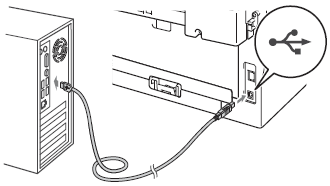
The connection of the LAN cable (if applicable)
Verify that the network cable is connected between your Brother machine and access point and the machine is powered on.
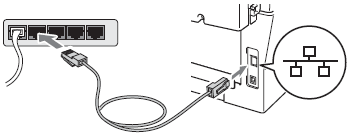
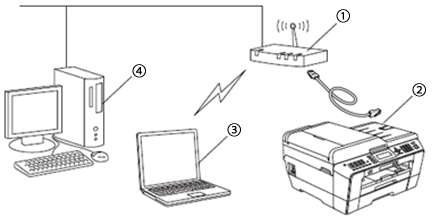
- Access point/router
- Wired Network machine (your machine)
- Wireless capable computer connected to the access point/router
- Wired computer connected to the access point/router
The connection of the Wireless network (if applicable)
Check your machine's wireless status by printing the WLAN report.
> Click here to check the wireless status on the WLAN report.
If your WLAN report is stating "Connection OK", although you can not scan, refer to "Check the wireless status on the WLAN report" and check "Connection: OK".
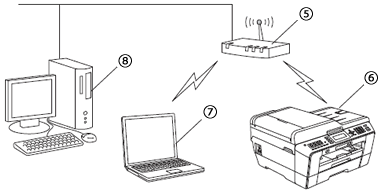
- Access point/router
- Wireless Network machine (your machine)
- Wireless capable computer connected to the access point/router
- Wired computer connected to the access point/router
