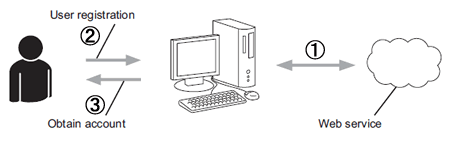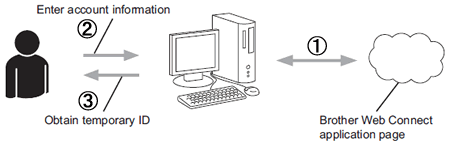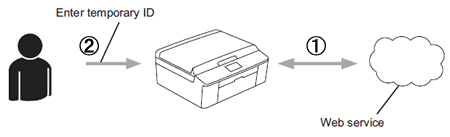MFC-L8690CDW
FAQs & Troubleshooting
Setting up the Web icon (Brother Web Connect) function.
This FAQ explains the necessary settings needed to use the Web icon (Brother Web Connect) function.
Click here to see information for Brother Web Connect?
Step1: Create an account with the desired service.
In order to use Brother Web Connect to access an online service, you need to have an account with that online service (for example: FLICKR®, GOOGLE DRIVE™ or FACEBOOK etc). Using a computer, access the service's web site you want and create an account. (If you already have an account, there is no need to create an additional account.)
Picasa Web Albums™ service from Google is not available from the beginning of May 2016.
Step2: Apply for Brother Web Connect access.
Using a computer, start Brother Web Connect access and obtain a temporary ID.
Step3: On the Brother machine, register the account information needed to access the desired services.
Enter the provided temporary ID to enable the service on the machine. Specify an account name you would like to be displayed on the machine and enter a PIN code if you would like to use one.
For the details on the three steps above, refer to the Web Connect Guide or Online User's Guide . The latest Web Connect Guide or Online User's Guide is available in the Manuals section of this website.>Click here to go to the Manuals section and see the latest version.
If your question was not answered, have you checked other FAQs?
Have you checked the manuals?
If you need further assistance, please contact Brother customer service:
Related Models ADS-1600W, ADS-2600W, ADS-2800W, ADS-3600W, DCP-J4110DW, HL-T4000DW, MFC-9140CDN, MFC-9330CDW, MFC-J2310, MFC-J2510, MFC-J4410DW, MFC-J4510DW, MFC-L3750CDW, MFC-L5700DN, MFC-L5900DW, MFC-L6900DW, MFC-L8690CDW, MFC-L8850CDW, MFC-T4500DW, MFC-T910DW, MFC-T920DW
Content Feedback
To help us improve our support, please provide your feedback below.
Error Messages Paper Feed / Paper Jam Print Scan Copy Telephone Fax Mobile Cloud Others Advanced Functions (for Administrators) Linux Product Setup Driver / Software Network Settings Consumables / Paper / Accessories Cleaning Specification OS Support Information Video FAQs
Settings/Management Function Control Security Enhancement Useful Functions Printer Scanner / Scan Key Tool PC-FAX / Fax-modem Error Message on Machine's Display Error Message on Status Monitor Error Message on Computer Error Message on Mobile Device Paper Jam Paper Feed Problem Paper Loading / Handling Cannot Print (via Network) Cannot Print (via USB / Parallel) Cannot Print (via Mobile Device) Print Quality Problem General Print Problem Print from Computer (Windows) Print from Computer (Macintosh) Print from Mobile Device Print Settings / Management Tips for Printing Cannot Scan (via Network) Cannot Scan (via USB / Parallel) Cannot Scan (via Mobile Device) General Scan Problem Scan from Machine Scan from Mobile Device Scan from Computer (Windows) Scan from Computer (Macintosh) Scan Settings / Management Tips for Scanning Copy Quality Problem Copy Operation Copy Settings / Management Telephone Problem Telephone Operation Telephone Settings Advanced Networking Wired Network Setting Problem Wireless Network Setting Problem Wired Network Settings Wireless Network Settings Tips for Network Settings Cannot Send a Fax Cannot Receive a Fax Fax Quality Problem General Fax Problem Fax Sending Operation Fax Receiving Operation Fax Sending Operation from Computer (PC-Fax) Fax Receiving Operation with Computer (PC-Fax) Fax Settings / Management iOS Device-related Problem Brother iPrint&Scan / Mobile Connect (iOS) AirPrint (iOS) Android™ Device-related Problem Brother iPrint&Scan / Mobile Connect (Android™) Brother Image Viewer (Android™ Device) Windows Phone Device-related Problem Brother iPrint&Scan (Windows Phone Device) Brother Web Connect Google Cloud Print™-related Problem Machine problem Machine Setup / Settings Paper Handling Accessory Installation Video FAQs Installing Drivers / Software Updating Drivers / Software / Firmware Uninstalling Drivers / Software Driver / Software Settings Driver / Software tips Consumables Paper Accessories Cleaning Product Specification Paper Specification Windows Support Macintosh Support Setup Video